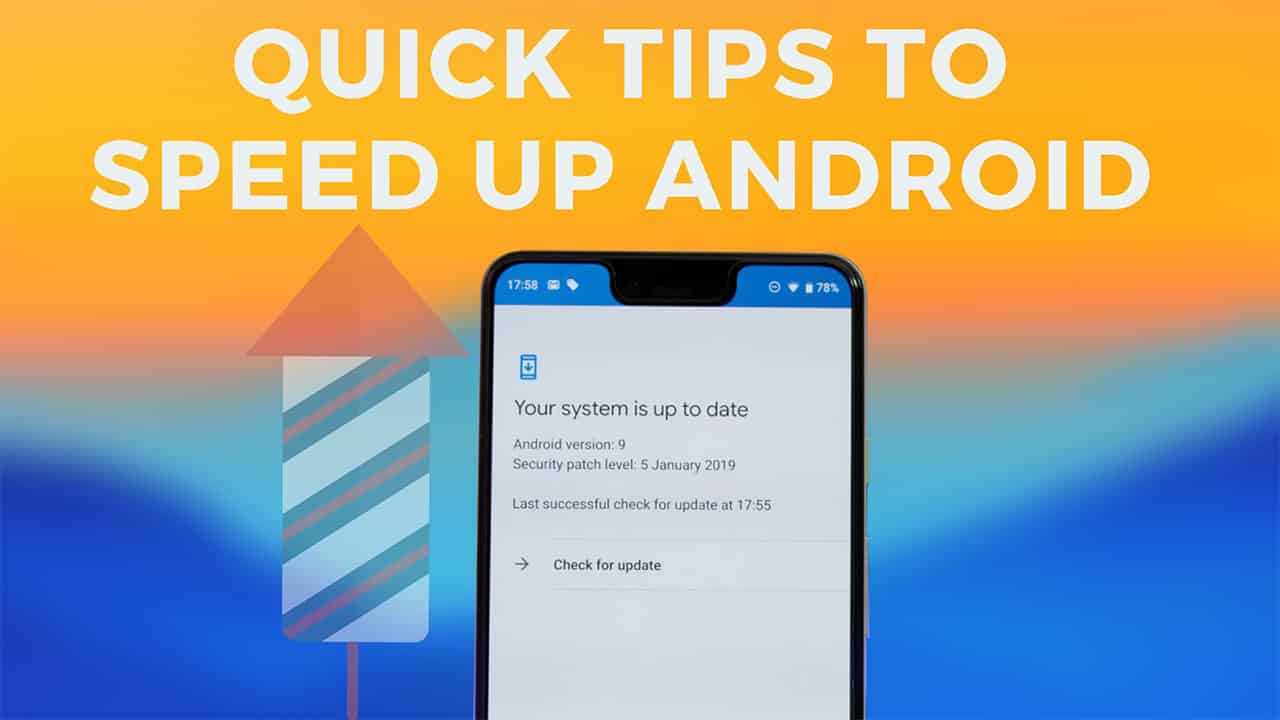Why is my phone so slow? How to make an android phone faster?
Just like with Windows platforms, when you first get it, your Android operating system is hype with fast operating speeds and high-performance user experience as you take it for a spin with the first few apps. Sadly, with time the performance starts to dwindle, and soon it becomes super slow with frequent freezes and crashes. You can still speed up android phone with some simple steps such as clearing random access memory (RAM), declutter unnecessary apps, and doing a soft reset.
If your phone running slow, keeps freezing, takes insanely extended periods of time to perform ordinary operations such as opening and loading an app, slow search, sluggish video playback, then its time to do something. We have a few tricks up our sleeves to remedy the situation. Follow these tips to reclaim your Android devices’ lost processing speed safely without any foreseeable risk of damaging your device.
10 ways to speed up android phone
Clear cache of Browsers and other Apps
As time goes by and your apps run, they store some data on your cache folder on your phone. This data accumulates and takes up space on your RAM and causes the phone or tablet to slow down significantly. It is especially true for web-based applications, browsers, and social network apps that tend to store an enormous amount of cache data on your memory. Typically the data is meant to improve your user experience and boost loading speeds, but sadly it can reach a time when the opposite is true.
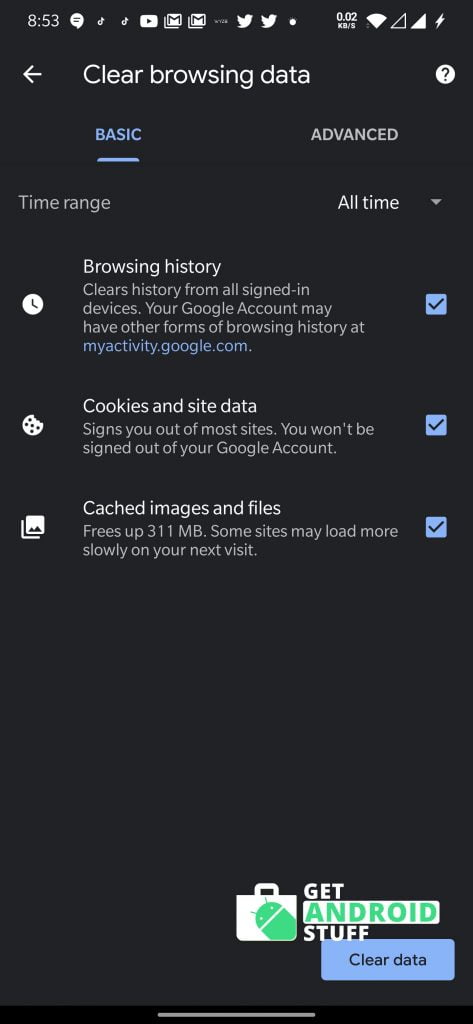
To purge your cache, go to the storage menu and select cached data to see how much is in use. From here, you can delete cache for all apps or individual apps to release precious system space. For a browser app, you can go to the app menu, then Settings, Privacy, and Clear browsing data. Of the app and You might also want to check out tools to optimize Android phones.
Update to latest android OS version
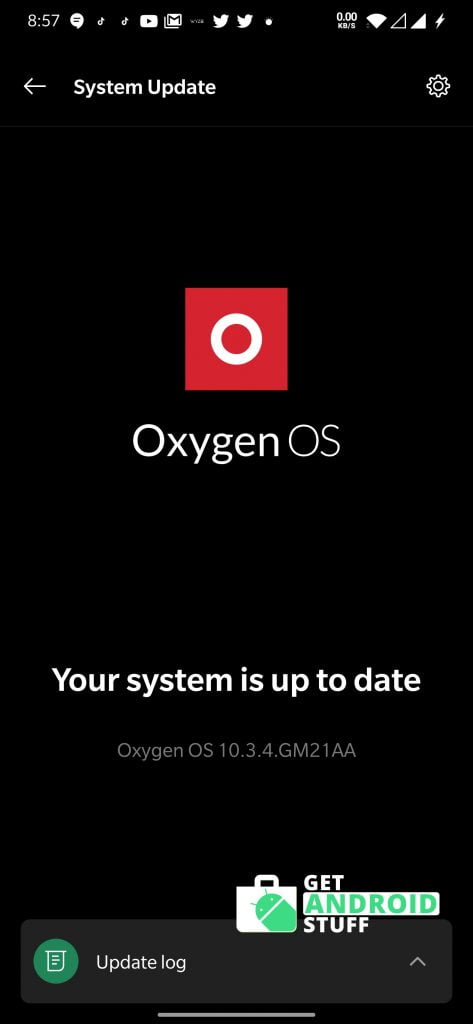
Google periodically improves Android’s user experience and rolls out fresh new versions of Android from time to time. The purpose of doing so is to get rid of known bugs, increase stability, fix security vulnerabilities, and add speed-boosting to the operating system. Once you get a new version of the Android operating system installed on your device, you are more likely to experience improved connectivity and other functional, user-friendly features that are included.
Updating your Android will also get rid of all the residual app data that dwell in your phone and cache file thus killing two birds with the same stone in an effort to speed up your Android.
Remove unwanted apps
Most smartphones usually come with third-party apps and bloatware that you’re rarely using. Many of them run processes in the background and cause the device to slow down significantly. Disabling such apps will prevent them from clogging your system and draining your battery without your permission.
Alternatively, you can use a true battery saver app that can hibernate such apps. You may also opt to root your Android and gain root access to install custom ROM which is a complicated process and will certainly void your warranty.
Update apps regularly
Just like your firmware, you need to update your downloaded apps from time to time to keep up with the latest features and bug fixes. You will find that updated versions of apps run smoothly and efficiently than older versions. Thus, updating apps ill increase the processing speeds and gaming experience as the newer version of apps goes smoothly on system resources and battery drainage.
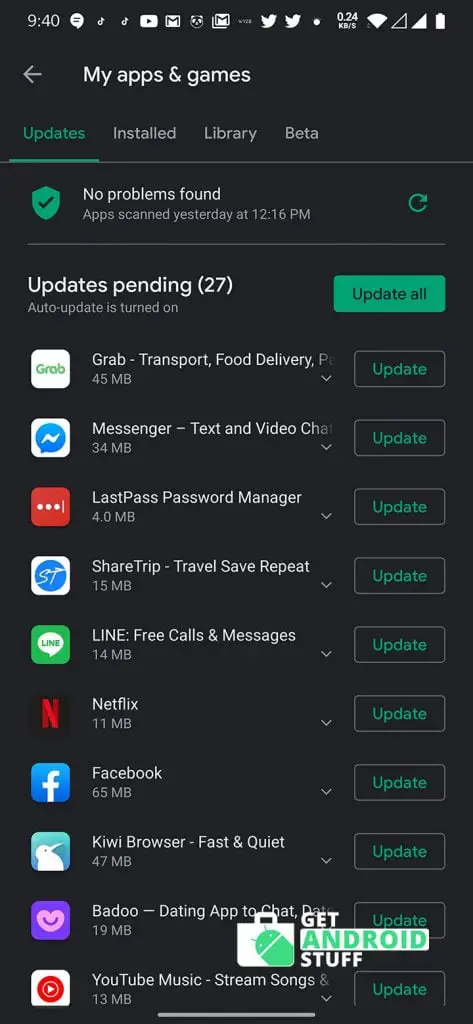
These newer apps are also less likely to freeze or crash while running or cause a total system crash. The only downside to constantly updating your apps besides the cost you incur in data charges is that most apps are larger than their initial release versions and thus take up more space on your phone.
Disable animations
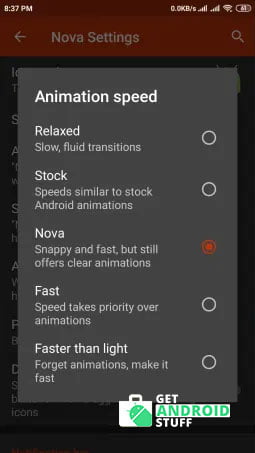
Android OS comes with some fancy animations for a great visualization. Disabling animations can greatly improve the fluidity of Android phones. You need to enable developer options in setting the menu by continuously tapping on the Android build number in the about section. Then go back and enter into developer options to disable animations. If you are using a custom launcher like NOVA, it might have its own setting to disable animations.
Avoid resource hungry live wallpapers
Live wallpapers are another attractive feature of the Android home screen that is irresistible, but some of these apps are memory guzzlers. High definition images and animation not only occupy a significant amount of space on your storage but also take up system resources in addition to draining your battery dramatically. Fortunately, some smart wallpapers apps take it easy on system resources and battery drainage, but these are usually only a handful of them. We recommend to check out our list of best android live wallpapers.
Fewer widgets
Android Widgets are one of the coolest features with the ability to autorun at startup and keep running. Widgets can help you keep track of time, weather, and diaries and extend controls for quick access to app features without necessarily having to launch apps from the menu. Be wary of using too many of these, though, because they come to a substantial memory cost—checkout our list of best android widgets that go easy on the phone.
Buy a high-speed memory card
The memory card offers auxiliary storage for your phone, where you can store data and apps. When your phone runs out of memory storage, you will likely experience a slow response and crashes more frequently. However, all memory cards are not created equal; some support high-speed read and write operations, thus boosting your Android phone’s speed. Such memory cards are Class 6 or 10 and are the recommended cards to buy when you need to extend the storage space on your phone.
Do a phone factory reset
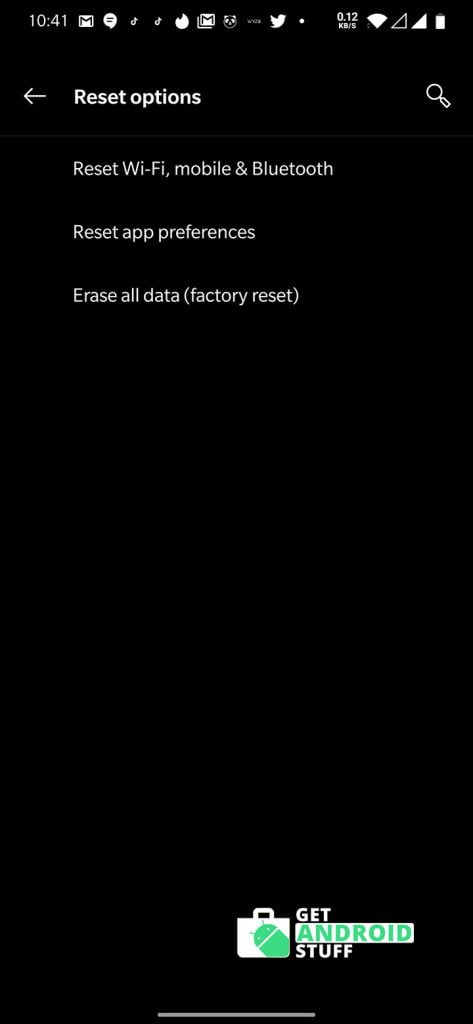
If all of the above tricks don’t bring your phone up to its peak performance, you should do the factory reset of your phone. You can do that by going to System -> Reset -> Erase all data to reset your phone to factory settings. Hard resetting your phone will take it to the factory state, RAM, and everything gets cleared out, and the device starts freshly. However, make sure to backup phone contents or other data before doing the factory reset.
Know your device well
It is important to consider the Android version and system resources available before installing a boatload of big apps or games that can cause your system to slow down. games with HD graphics and animations require high specifications. Also, while adding larger memory cards can add additional storage, it hard to keep speed with your device’s processor. So the next time you decide to download that cool new android game that everyone is talking about, consider the possibility that it could be too large for your device, and just two of those could cause a total system freeze. You might use an android benchmarking app to know the detail of your device capabilities.
First and foremost, think of your phone as a real storage space with mechanical arms for reaching to grab things and process stuff. The more clutter you add, the longer it will take to sift through all the junk and perform useful operations. High-quality apps will run smoothly and will not slow down your phone. On the other hand, poorly coded bulky apps are a nightmare to your CPU and require many more cycles to keep running. These will ultimately reduce the overall performance of your phone and ruin your user experience.
The above tips will help you to boost your Android device’s performance. In addition to these tips, you should also consider a speed booster app that can do most of the optimizing tasks in just a few taps. For smooth internet browsing, you can install an ad blocker app for android.