Retrieve lost files and restore your data with these Best android data recovery Apps and other ways
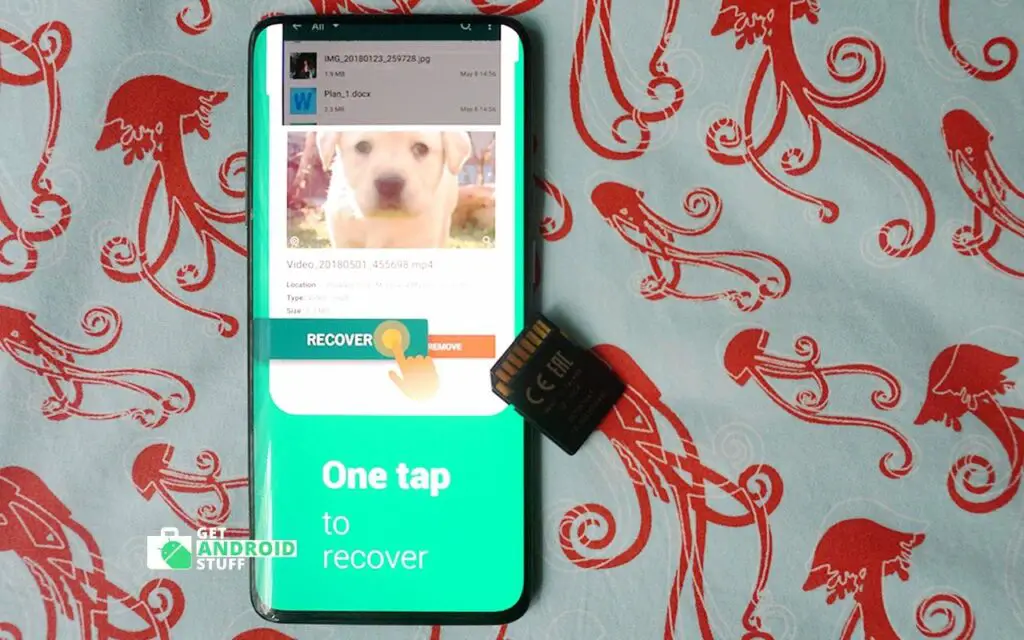
Accidentally deleted files on your Android Smartphone or tablet? Well, don’t just pull your hair yet. There are many android data recovery apps and ways to restore your valuable data, lost files, and photos. These methods or apps are not 100% guaranteed but most of the time you can restore a significant part of the deleted files. Getting back the deleted file depends on the nature of the file and how you delete it. But there is one important thing you should keep in mind.
Do not use phone or keep adding or deleting more files as soon as you realise you’ve accidentally delete an important file. The less you run run the device more chances getting your file back
What are the best android data recovery option
When we delete something from memory the system simply hides the file and puts in logs to replace with new data over the old memory blocks as users add new contents. That’s why its vital to stop using the device. We’ve gone through testing such apps and come up with a list of the app that can recover lost data on Android. Most of these apps promised to restore different types of files, including contacts, messages, images, videos, audio files, and other data files.
First of all, Check your trash and recycle bin
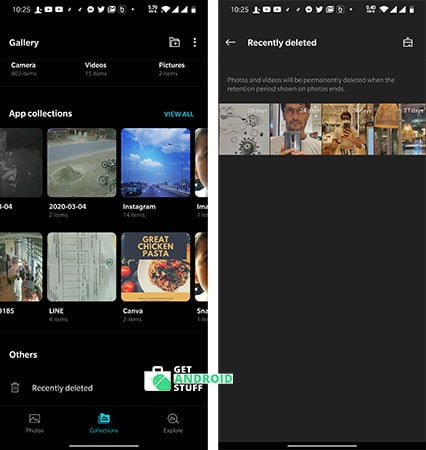
Similar to the PC many android apps now feature a recycle bin or trash folder that keeps the deleted files or photos for a certain period of time before completely removing them. For example, the Gallery app on most modern Android devices comes with a trash folder. In case you delete some photos go to the gallery app and there will be a folder or album called recently deleted or something similar. For another type of files or documents, many popular file manager such as ES File Explorer does the same thing. So, the best option is to check whatever app you used to remove the data and see if it has a recycle bin from where you can easily put the back the file in its original location.
Check Google photos or Cloud backup apps

Most of the android user who has access to the internet probably use Google photos app and backing up the photos they take. In that case, it’s relatively easy to recycled your photos as google keeps the trashed images for 60 days. Users can also visit the web version of photos.google.com from their PC to see which pictures have been deleted recently. In recent days many of us also get used to cloud apps like Google Drive, Dropbox, and other options for saving and sharing files online. Also, note that Gmail store the data on the cloud that was sent or received. So, before you get too upset, check if you used any cloud apps for the lost files.
Use Android data recovery software for PC
Let’s move into more advance and professional data recovery tools. As mentioned earlier, these recovery tools actually analyze the memory blocks of built-in storage or external memory card and system data of when android marked the files as deleted. There are many data recovery programs available for Windows and Mac and they also offer premium options for a license fee. We recommend using EaseUS.
Use one of the best Android data recovery apps
Even though without using a cloud backup app your chances gets slim to salvage lost items there are some apps available that might rescue you. Most of these recovery apps work well on a rooted device. But if you try to root the phone in an attempt to pull back deleted pictures or other files you might end up losing them forever as many rooting methods requires to wipe your device. So you should be aware of what you are doing.
Restore deleted photos with DiskDigger photo recovery
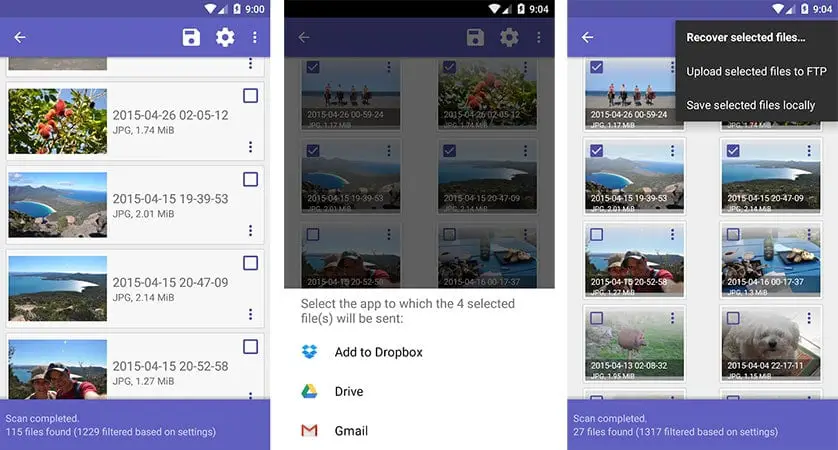
DiskDigger Photo Recovery is a free app for photo and video recovery. the app also capable of restoring other types of files but you have to pay for that. The app works without rooting but for a deep scan, it requires root permission. After installing the app launch and do Full Scan your phone’s internal storage with the image type chosen (likely JPG and/or PNG). The app will start generating image thumbnails from where you can select and start restoring them.
Undeleter Recover Files & Data
Undeleter promises to recover deleted files from your SD card or internal storage. The app is able to recover files that lost recently but don’t expect it to retrieve files you deleted a year ago. (When we delete files from memory it actually doesn’t get lost, only the log table becomes to change. As we put more new files, memory became full and started to replace the deleted files).
- Fast scanning logic
- Restore any file that has not been written over
- Securely wipe/shred files
- Works with a handful of file formats for images, video, music, archives, and binaries.
You can either use the free ad-supported version of the app for the restoration process or buy the unlocker to remove all ads. Some files that are discovered after a scan may fail to recover as data may be corrupted.
dr.fone – Recovery & Transfer wirelessly & Backup
Another recovery app Dr. Phone committed to bringing back the deleted Contacts, Messages, photos, videos, and music files. The app scan for deleted files and shows the results so the user can choose what to recover. Users can even preview a file before retrieving it. The recovered contacts can also be export in CSV format. Furthermore, the cloud storage export option allows restoring deleted files directly to Google Drive and Dropbox or similar services.
Once installed, the app allows scanning lost files for free. But to be able to recover them, you need to upgrade through in-app purchases by paying a small fee. One drawback is Dr. fone only works on a rooted phone. Those who got a non-rooted device may consider the desktop version of the software, which offers more features than the mobile app.
How to prevent Losing data on Android
We strongly recommend to use a good android backup app and periodically make a copy of your device storage. Also, consider installing a cloud storage app for uploading essential files on the cloud as most of the cloud service of 5 – 15 GB of free storage. Furthermore, make sure you are using google photos to back up your images. After all, it’s a free service as long as you don’t want the original size of the photo or 4k videos.
These are the best ways to save your precious data. Let us know if you have peace in mind now. Also, suggest if you know some other methods.
