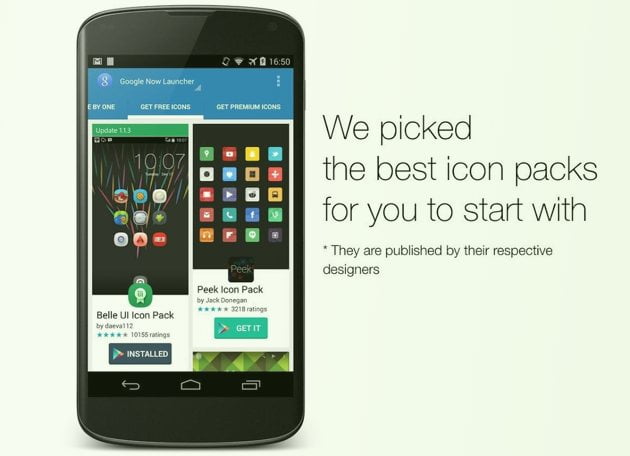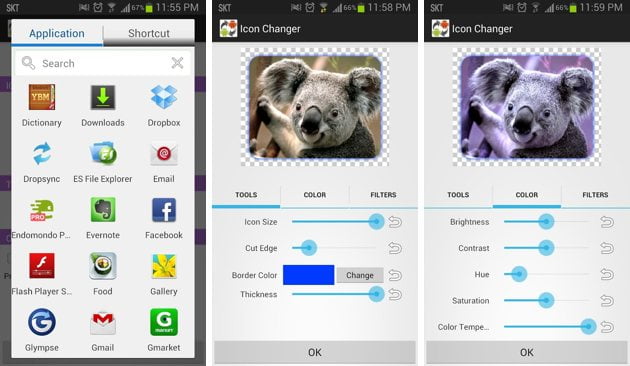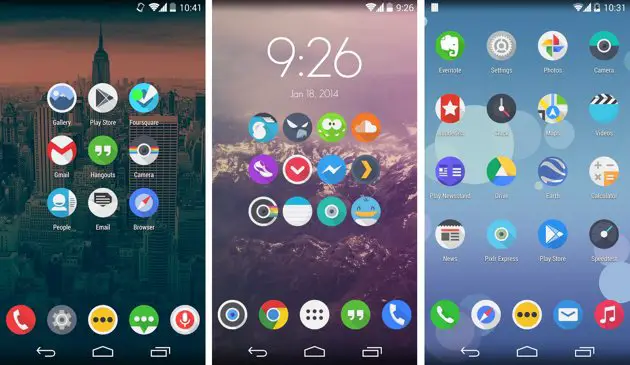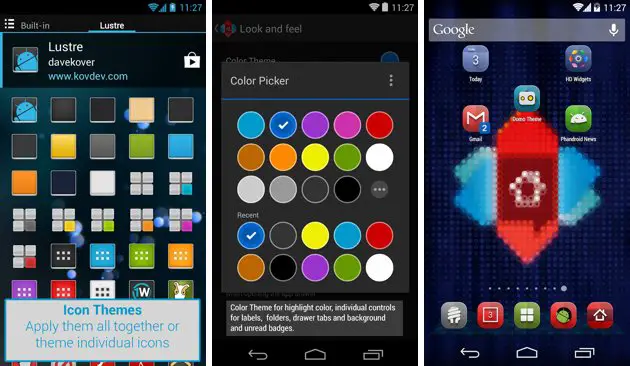Guide to change app icons on android – Even Without rooting or using a custom launcher app
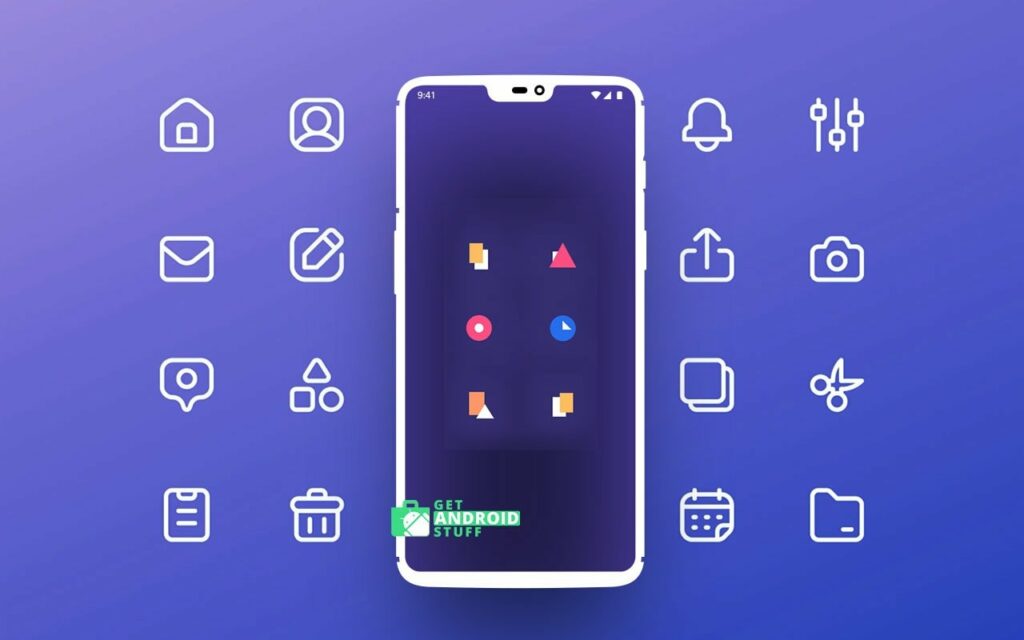
Customization has always been one of the greatest features of Android. Unlike its closest rival iOS, Android allows you to personalize your device in many interesting aspects. If you don’t like the default icons of your Android phone and want to change them, you can do so easily.
You can edit the theme of the entire screen of your device to your taste with the help of packages of icons and widgets. There are lots of cool launchers combined with icon pack and icon changer apps that allow you to change the icons of your gadget without rooting.
Use an Icon changer app to replace icons on Android (Works without root)
Beautiful Icon Styler
The easiest way to change the app icons in order to change the look of your Android home screen, without having installed any launcher without being root and even without the use of Xposed. To start customizing your Android gadget, open the app, and slide your finger left until you find the “Get Free Icons” option. Browse through the options and select what you like. You will need to enter the Google Play through the “Get It” button and download each of the packages you want. It works with different Launchers.
Icon Changer free (Use your own pictures from the gallery)
Icon Changer free allows you to change the application icons without using a launcher simply, but in reality, the application creates a shortcut on the main screen with the icon you choose. Choose the icon from your gallery or from icon packs provided by the app itself. Open the app Icon Changer and choose the application you want to change. Now choose an image from the gallery or icon pack.
Icon Pack Studio (customize your icon pack)
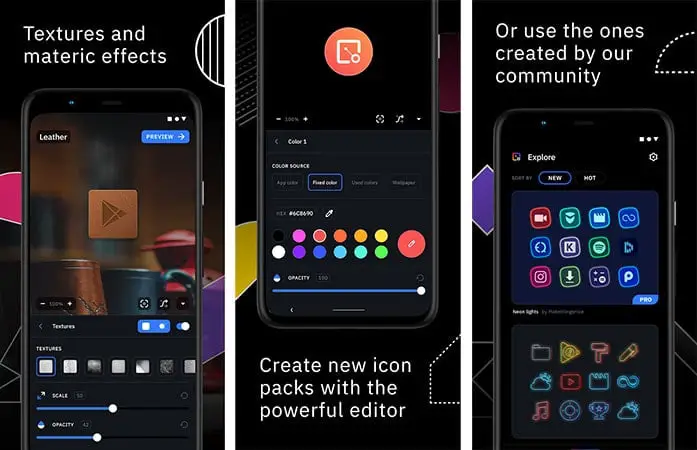
Icon Pack Studio gives you the freedom to design and create your own icons. For example, if you want a specific color theme to use with your wallpaper then this app is the right choice. The advance editor allows applying various filters including lights, shadows, textures, and bezels with a different color tint to the icons.
The app also feature a community board where you can browse use icons designed by other creators and use them on your device.
X Icon Changer (Customize App Icon & Shortcut)
X Icon Changer is basically a free app that creates app shortcuts in your home screen with a custom icon. Users can choose an image from the gallery, or use other icon packs. The app also comes with many customized icon packs.
Change Android Icons Using Third-Party Launchers (No Root is Required)
Action Launcher: Pixel Edition
Action Launcher provides a huge verity of options for its users to customize smartphones. For example, icon packs to change the icon size and appearance of each; quick page for a new Quick Start screen option that shows recent apps, your favorite widgets to access apps by sliding from the right edge of the screen. There is also a sidebar option from which you can access the applications directly from the desktop without giving it up.
You need to install and activate a custom icon pack beforehand. Many of the popular icon apps support action launcher right out of the box.
Nova Launcher
NOVA Launcher is yet another ideal choice to change the app icons on your Android. Since it is one of the most popular launchers, chances are you already using it. The app lets you customize your gadget to the fullest. This program provides endless options through which you can customize your phone to your liking. Among other possibilities, lets you change the wallpaper, choose colors for menus, change the icons of your applications, and add buttons with different functions.
First, download a beautiful Icon Pack from the play store. Now find and tap on the nova icon in the app drawer, then go to Nova Settings –> Look & feel –> Icon theme. Chose the Icon pack you installed earlier. You can also customize a particular app icon. Press and hold on an app icon on the home screen until you see a popup menu appear. Tap on “Edit,” and you can replace the icon in the next screen. There are thousands of icon themes and packs are available for Nova Launcher on the Play Store.
It only takes a minute to complete these processes, and immediately, you will see change on your home screen, looking good. Finally, this was made use of applications through Google Play Store, and you don’t need to root or flash your device. Please do share if you have any other options at your disposal and found them useful for you. Thank you for staying with us.