Change Settings to stop location tracking on your phone and stop others from knowing your location
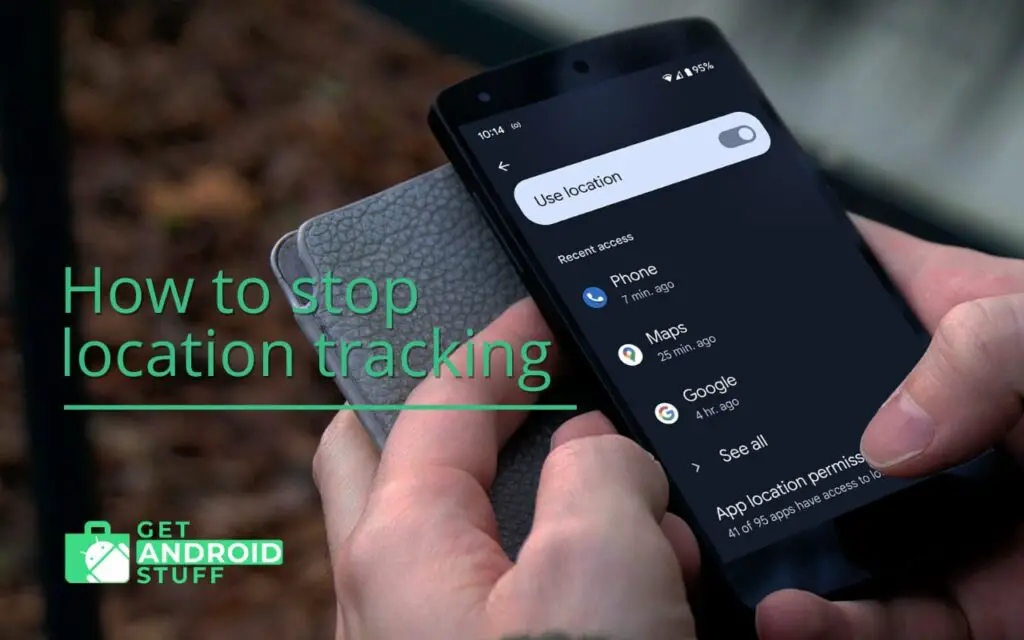
Location tracking is now integrated with almost any app we use every day. Location-based apps are great for finding nearby restaurants, giving us driving directions, and monitoring our exercise habits. But this convenience raises a big privacy concern as many of the apps might use it for bad instances or leak your location to others. Google has been tracking Android users’ GPS data for a very long time, and it’s time to decide if that’s a bridge too far. So, how to stop location tracking on your Android phone and how to delete your location history from apps?
Which Apps Track Your Location?
Here are some types of apps that may be tracking your location:
- Ride Apps. Apps like Uber and Ola keep track of your position for their drivers, and they may do so constantly rather than just when you need a ride.
- Shopping and coupon apps. These applications attempt to gather as much information from you as possible for advertising purposes, which often includes your location data.
- Weather apps. These apps monitor your data in parts to provide more targeted weather information based on your location.
- Social media apps. Many social media apps track your location to show you more relevant posts or ads on a wide variety of subjects. Social media applications also often use the information they have on you to recommend friends, posts, etc.
- Streaming applications. Yes, even popular movie watching apps like Netflix use trackers to find out their users’ locations.
How to stop Google tracking on Andoird phone
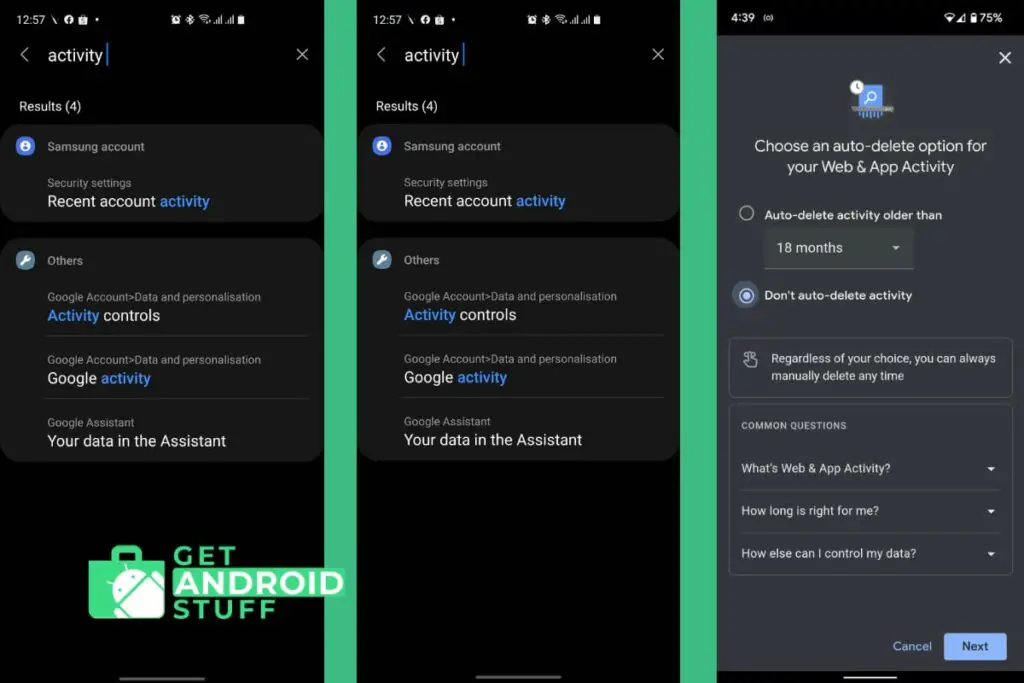
- Go to Settings then find “Activity controls” by typing it in the search box and tap it when it shows.
- Chose the Google account that you want to manage in case you have multiple accounts added.
- A browser window will appear where you can turn off or pause the monitoring of various activities, including setting auto-delete and managing a timeline of your activity.
How to Disable Location Services on Android
The easiest way to turn location tracking on or off as you need it is from the Quick Settings tray (swipe down from the top of your screen). Find the “Location” icon and tap to toggle the location feature on and off. It should turn out gray when switch off.
You can also disable location services on your smartphone by going to Settings > Privacy > Location Services. It will prevent apps from tracking your location using cellular networks and Wi-Fi hotspots.
However, you should know that some apps will still have access to your location when you’re using them. For example, Google Maps needs to know where you are to show accurate directions and turn-by-turn navigation.
You can change the settings of each app on an individual basis by going back to Privacy > Location Services > scroll down until you find the app in question > toggle whether it has access to location services.
How to Disable Location Services on iOS
To disable location services on iOS, open the Settings app > tap Privacy > scroll down to Location Services and choose “Never.” This will keep all apps from tracking your location.
However, even when you turn it off, some apps will still access your location while using them.
For example, the Maps app can track your location when you’re using the app for directions or turn-by-turn navigation. You can change this by opening Maps > tap the three dots in the top right corner of the screen > choose “Settings” > toggle whether it has access to location services.
How to disable location tracking for individual apps
You can find out which apps actually use location tracking and just disable it for those that you feel don’t need it. In some cases when you turn off permissions in the Android Settings, various apps themselves will continually try to get you to restore that permission.
- Long press the Location icon in your Quick Settings tray to enter the location settings.
- Tap on App permission or App location permissions to find a list of current apps that have permission to access your location.
- Tap on any app name to change the permission to either allow all of the time, allow only while in use, ask every time, or deny.
Use VPN to protect location data
A VPN (Virtual Private Network) service encrypts all the data traveling to and from your device. VPN apps are great for protecting your privacy because they keep third parties from intercepting and monitoring your internet traffic, including location data.
However, the biggest advantage of Virtual Private Networks relates to your IP address. Typically, your ISP reveals multiple details about you, like your Internet Service Provider and approximate location. Web entities usually read your IP address to determine your whereabouts. And this, of course, has legitimate reasons (like calculating shipping fees).
Unfortunately, your IP address could also allow web entities to make certain judgments based on your location. Thus, imagine your IP address as something you unknowingly show to almost everyone online. Downloading a VPN prevents web entities from learning your location.
Why avoid revealing your Location
Your approximate location is a useful identifier for many entities. Governments, advertisers, data brokers, and ISPs might all be after such data. Additionally, even if you hide your location extracted via GPS, Bluetooth, or IP address, you should also avoid revealing your whereabouts.
It might be satisfying to boast about your trips or stays at luxurious hotels, but it is best to never reveal your whereabouts on social media. If you really want to show your followers or friends where you have been, we recommend posting such posts a few days after the fact. Exposing your location in real-time is a danger that you should not risk.
Nowadays, smartphones are a vital aspect of everybody’s daily lives. There is a lot of information in these phones, and they can even track the user’s location precisely. However, you can block location tracking on your smartphone using the above-given methods. So, make sure you follow this guide when you decide to change your location settings.
Of course, be vigilant yourself and adjust your browsing habits to conceal as much as possible about your identity. Your privacy is precious, and the common tracking practices are not doing users any favors. The only option is to take matters into your own hands if you notice unwanted behavior.

