No notification light on your phone? These apps can add one or help configure
A LED notification is identifiable as a small light that blinks to indicate different info on your phone when the screen is off. Phone manufacturers include an LED notification to make information noticeable to the phone user. It also prevents the hustle of unlocking the phone often to check for messages or missed calls. However, many of the latest phones seem to ditch the LED light, and many users are missing to have one.
This article will explain how to add LED notifications right on the display edge or customize if your phone happens to have an LED light.
How to check if my phone has customizable LED notification
Usually, LEDs are located on the front part of the body, either above or below the screen, while some devices feature it on the body’s edges. Typically, when you connect a phone to the charger, it emits the lied indicating the device is charging. You will also notice the LED blinking (if there is any) when the screen is off to alert various notifications. But if there isn’t one, don’t worry.
What’s the best app to add a LED notification light to the phone?
NotifyBuddy
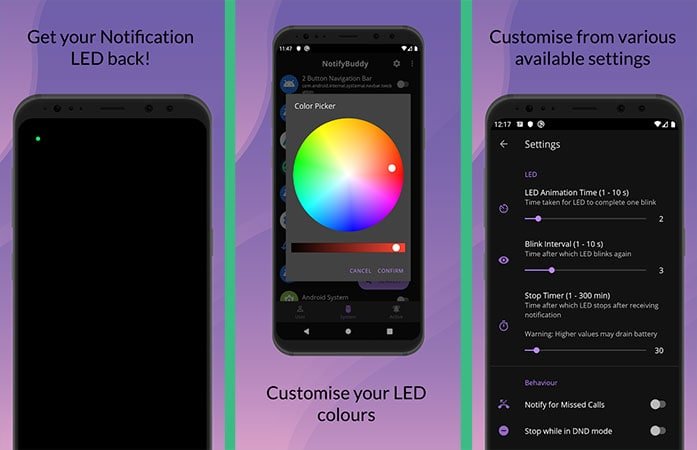
NotifyBuddy is an excellent app to add AMOLED Notification Light to non-notification light devices. Since AMOLED display becomes standard, the app should work on most phones. It adds a small circle at the top corner of the display, which looks like a LED light. Once you give notification access permission, it will blink whenever a notification comes.
The app allows users to select apps to show notifications; change LED animation time, colors, position, and various call alerts.
Edge Lighting
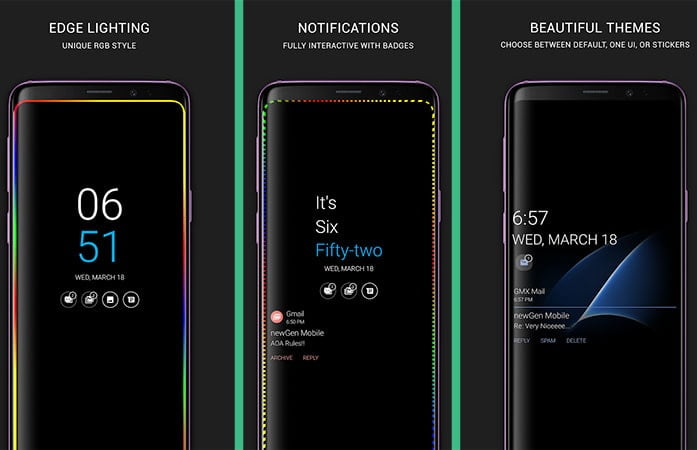
Edge Lighting is a popular app that brings the always-on display to regular phones similar to Samsung and Motorola phones, and gorgeous color notification to the screen edge. It has a ton of customization options to change edge colors, styles, and various rules. The app is battery friendly and works on all kinds of display. Edge Lighting also has a pocket mode to turn off notifications and save battery.
Edge Lighting Free
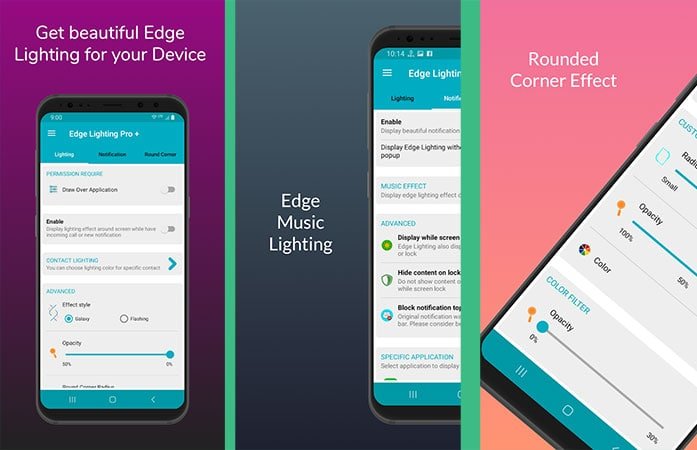
If there was too much going on with the above app, we suggest using Edge Lighting Free. It’s a free app that adds minimal color effects that will run around your screen edge for incoming calls or other notifications. There is plenty of setting available to tweak colors, size, animation, duration, and more. One impressive feature is the ability to assign a specific color to your contacts, so just by looking, you will immediately know who is calling. You can even fix the square displays to show a rounded corner to look pretty.
Flash Alerts
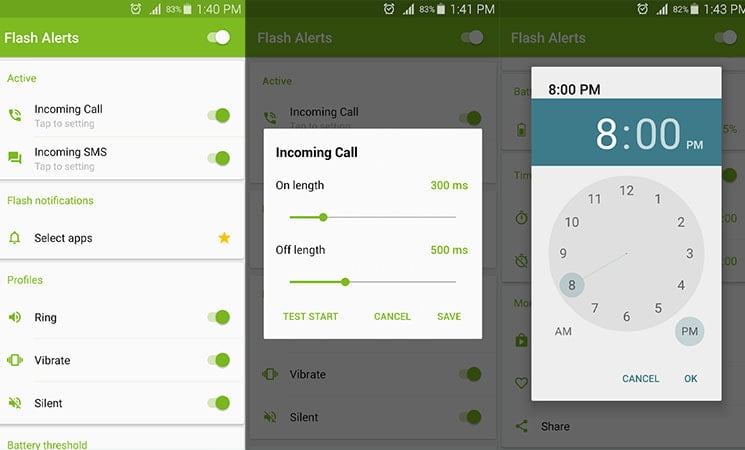
Instead of LED light notification, Flash Alerts will enable to have iPhone style camera flash alerts. It will blink the camera flash whenever you receive a call, SMS, or notification for other apps. The user can adjust the speed of blinking and quickly turn off flashing by pressing the power button. Moreover, the app lets you chose a time period to activate the app and save battery.
Apps to customize LED notification light
Let’s talk about the phone that has a notification light. Some phones may limit to a few colors and no settings at all. This does not mean you cannot customize things a little bit or specify different colors to individual notifications. The LED has three basic features; The color of the LED, does it blink or does it flash a consistent color, and finally, for how long is it on.
Light Flow Legacy
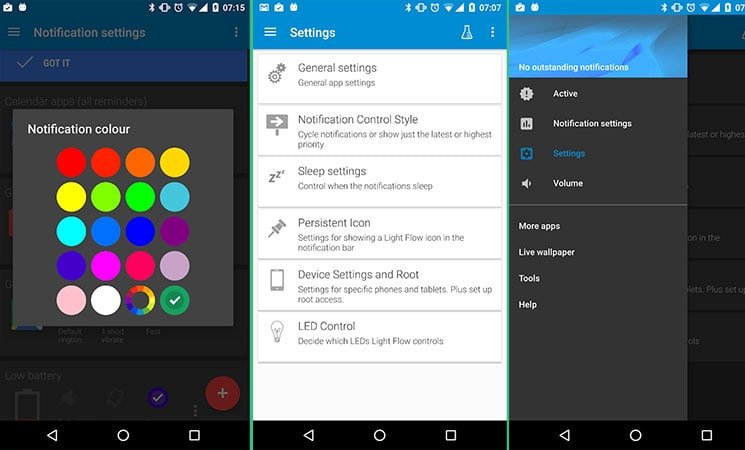
Light Flow Legacy is a led control app for android phones. In addition to letting you control your LED flashes’ color, light flow gives you an extra option of controlling the notification sound. Not like the usual notification sound for texts or email, but sound control with repeating sounds and repeating vibrations. Just like the repeating flash of the LED. The app also supports Android Wear vibration support and lock screens.
The light flow lets you customize the notification color for SMS messages, missed calls, low battery, and all your social media apps. The icing on the cake is sleep mode, limiting the notifications as you enjoy your beauty sleep. Users can choose to cycle notifications or ask the app to show the highest priority notification first.
Light Manager 2
Light manager 2 is a pretty good LED light notifications controller app. It enables you to set up notifications for missed calls, SMS, Gmail, calendar, all your social media apps, network, battery, WiFi notifications, and much more. Unfortunately, it doesn’t offer advanced options like configuring led blinking rate or vibrations. The app supports five different colors; Green, Orange, Yellow, Pink, or Blue.
It works on most android phones and has three operating modes. Firstly, Normal mode, in which only the first notification will be flashing. An alternative mode, where a few LED notifications will be flashing alternately for multiple notifications received, and finally, screen mode where notification alert will be shown on the screen.
LED Blinker Notifications
Like the previous applications, the LED blinker enables you to set specific color notifications for different apps. If you don’t have an LED notification to enable LED in your device, the application uses the screen instead. The lite version supports ads, but the ads go away plus support for all apps if you get the full version. Also, the full version supports contact specific colors for Whatsapp and missed a call. Think of how helpful that would be.
The full version also comes with different color schemes and a battery-saving pocket mode. The application works for most devices, running on KitKat to Nougat. The application is free and requires 3.3 Mb only.
How to turn LED notifications off on Android?
When enough is enough, and you want to get rid of the blink completely, then it will depend on your particular smartphone. Users of Samsung Galaxy S phones can head to settings by pulling on the notifications area and tapping the settings icon, then go to the device option, then sounds and notifications option. Scroll to the bottom to find LED, and tapping on this should reveal the options to turn it off. This setting might be a bit different depending on what phone you are using.
In conclusion, an LED notification light can be a handy feature of your smartphones, especially when it can be customized and does not disturb you when you are resting, so you turn it off. Although the notification bar can provide these, it is much better to take a glance at your phone and know if you have a text, email, calendar reminder, or the battery is low.
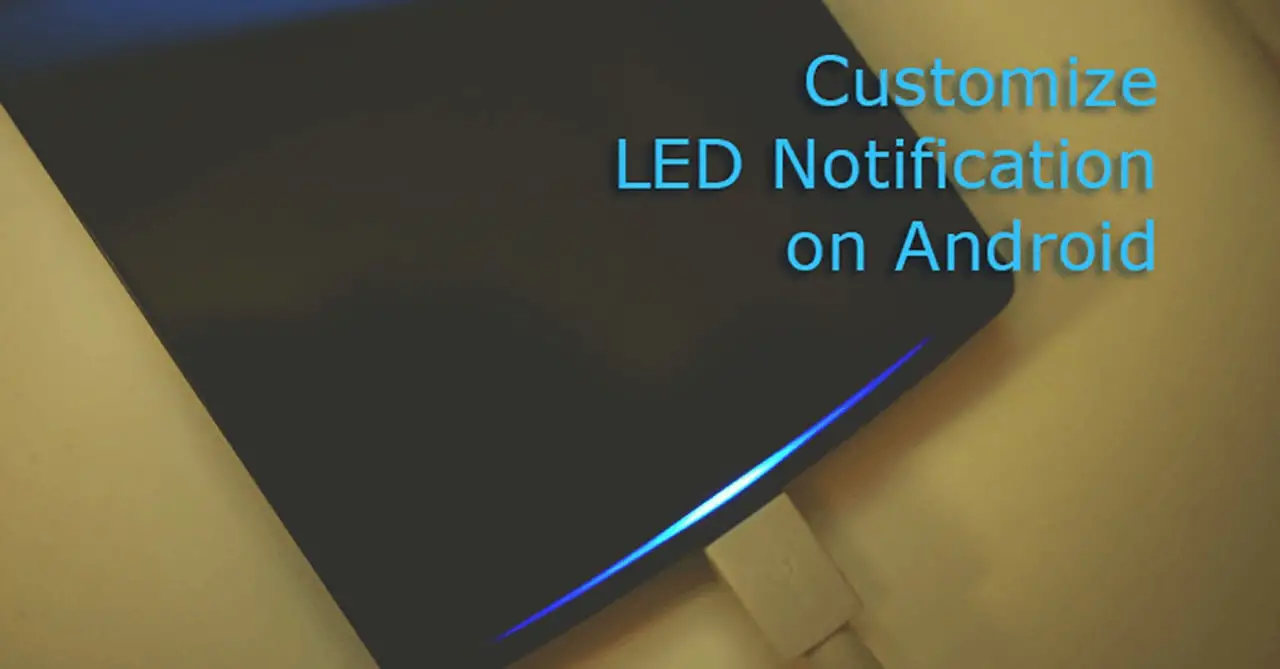

All three apps require an unnecessary and unacceptable level of access to your phone. Lazy and/or corrupt “journalists” go hand in hand with big brother corporations and smaller fraudulent companies to spread adware and spyware. This is the new normal for unscrupulous businesses practices in the digital age.
And this works in oreo only for you?
Light Manager is NOT free; it is ADWARE.
We need you to write some of these ideas into useful articles:
“flagship phones of 2019 with LED notifications”
“flagship phones from chinese brands which can be activated CDMA-less on verizon”
“2019 flagship phones with excellent audio quality phone conversations”