Step by step guide to send and receive files or Share photos/music between Android and iOS devices
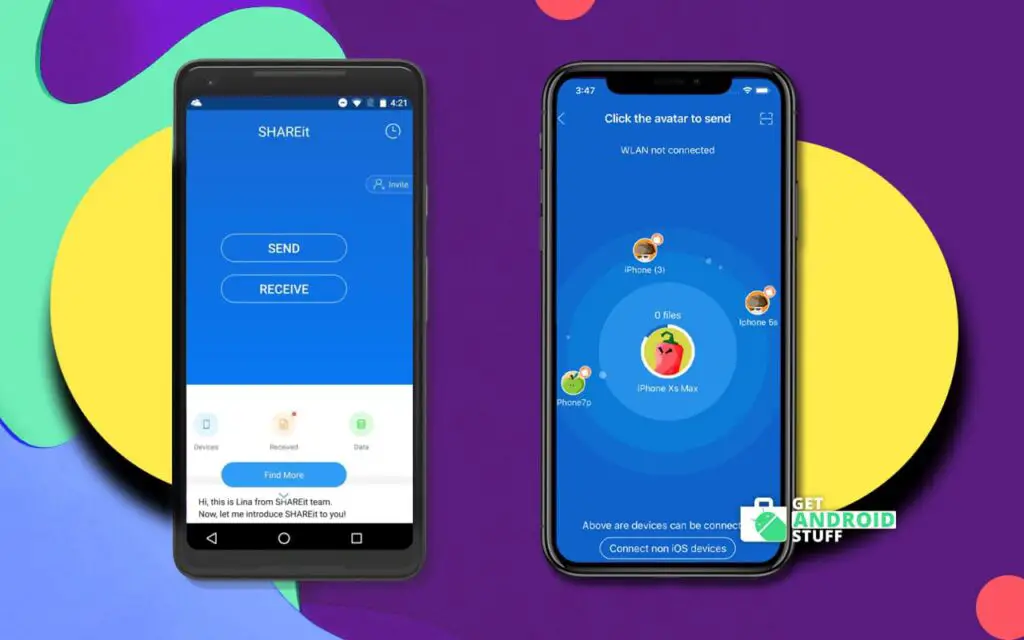
Ever wanted to send or receive a photo/song to your friend’s iOS device from your Android? Then, you’ve already found out that it’s not as easy as we share files wirelessly between Android devices using a simple file transferring app.
On Android devices, these app works by enabling a Wifi direct connection which allows transferring files without any hassle. However, most of the time to be able to share files between cross-platform devices will require you to connect both devices on the same local area WiFI network. In some cases, you might not be near an open WIFI network. Below we will show you the methods that work in both situations to share photos and music between android and ios using Shareit.
SHAREit is the most popular file-sharing application developed by Lenovo that works across multiple platforms such as Windows Desktop, MAC computers, Android, iOS, and Windows Phone devices. First of all, download and install SHAREit on both devices.
How to Transfer files from Android to iOS using Shareit on WiFi network?
- Connect both devices to the same WiFi network and launch the app.
- On the sending device, tap on the SEND icon and chose the files, photos, or videos to send.
- After you finalized the files tap on OK or Next to proceed. A radar screen will appear looking for nearby devices.
- On the receiving device, tap on the RECEIVE button. A connection will be initiated in the background and soon you will see the name displayed on the sender’s screen.
- As soon as you see the target device tap on the receiver’s avatar to start sending the files.
How to Transfer files from Android to iOS using Shareit on without WiFi network?
Well, we’re about to share a trick that will let you share files using ShareIT without a WiFi zone. Just follow the steps below.
- First open the ShareIt app on the sender device then tap on send and select the files (media files only such as photos, music, or videos) you want to send.
- On the Android device enable mobile hotspot (remember to Keep SHAREit running in the background on both devices)
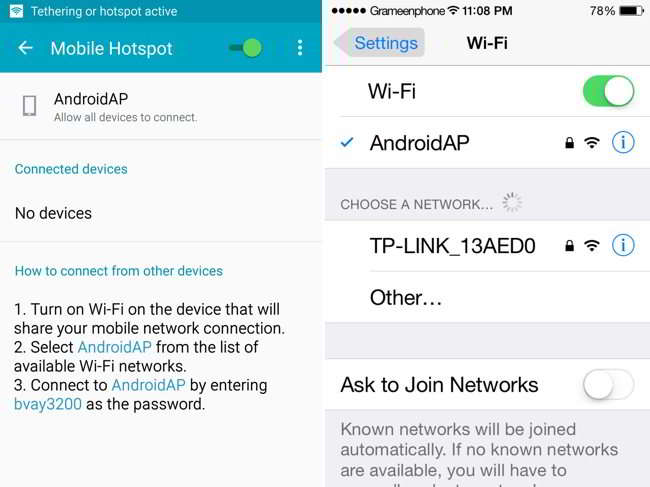
- On the other hand, connect the iPhone or iPad to the just created hotspot using the provided password.

- Once connected to the hotspot you should now switch to the SHAREit app using multitasking mode and start sending or receiving files as normal SHAREit normal procedure.
Sounds good? Try yourself and see how easily you can share your photos, music videos or any media files between iPhone (or any iOs devices) and Android devices.
Didn’t got it to work? No problem, we’re here to help. Just leave your comments and we will try to get back to you as soon as possible. Share photos/music between Android & iOS without WiFI Network using SHAREit

This not working between my iPhone X and Samsung galaxy A32
Still making my issue wait after purchasing the app
I have downloaded shareit in my PC as well as my Android phone, same version. I have connected too. i sent some videos from my phone to my laptop and it was okay but when i take application like whatsapp, teamviewer from my phone to my system, it showing window APK file, not opening, please what will i do to get it solve. Have been battling with this thing for weeks. Please reply urgently
I have iphone 5s wi fi. I use this same instructions but not success. Kindly help
Thanks for sharing useful info Khaled,If we transfer files using these apps. Do the transferred files gets stored in the default apps.Lets suppose i have transferred videos from my android and they got stored in the photos app not in the default videos.Any lines on these would be of great help.