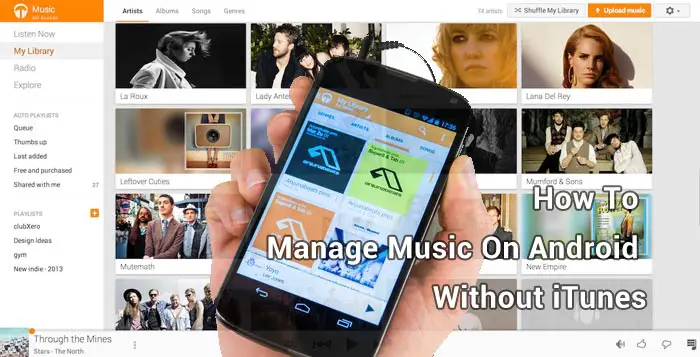There are a variety of ways to move your iTunes library to android and manage songs without iTunes
Many legions of Apple’s iOS device users are considering switching from an iPhone or iPad to an Android smartphone or tablet instead. Something that can put people off changing their allegiance is the perceived hassle of transferring everything from their iOS device to a new one. Digital music, in particular, is a good case in point, as mobile devices have enabled us to enjoy almost instant, convenient access to thousands of our favorite tunes.
Apple makes it simple to sync its iTunes with different iOS devices, but if you have a large music collection in iTunes library, how do you move iTunes media folder from Itunes to your android? Thankfully, there are a variety of ways around this dilemma, and it’s not as difficult as you might think to transfer music from iTunes to Android. We’re going to run through some of the different methods here, so if this is one aspect that has previously delayed you in switching from an Apple mobile device to an Android smartphone or tablet, think again!
Transfer iTunes music to Android with USB cable
The traditional drag-and-drop way of transferring files works fine, although it’s not exactly seamless. This works with a USB cable for either a Mac or Windows PC, and if you’re using a Mac you’ll need to install the Android File Transfer app first. The physical files will be in a directory that you’ll have to locate, and if you’re using a Mac you’ll want to head to finder then Music followed by iTunes and then iTunes Media. With a Windows PC, you’re more than likely to find the songs in File Explorer under My Music>iTunes. Simply connect your android with a USB cable and transfer the files you want from your computer by using drag-and-drop, copy-paste, or another method.
Download Android File Transfer app
If your iTunes music collection is not huge then you can also use wireless file transfer apps that work through the WiFi network to send files between PC & Android devices.
Use doubleTwist to sync iTunes and Android
Method A – With the use of the doubleTwist desktop app you can transfer some or all of your iTunes music files, videos, and playlists to an Android device. First, you’ll need to install the doubleTwist app and launch it and check you have enabled the USB Mass Storage mode on your device. Then connect your computer and Android device, and this will trigger a syncing window to be displayed.
To start transferring, open the doubleTwist Music tab and then check Sync Music before choosing tracks and albums (from sections such as artists, genres, playlists and more) that you want to move to your device. In the bottom right corner, you’ll see a Sync Now button and once you tap on that the transfer will begin. It’s worth pointing out that the Music folder in the internal storage of your Android device will then hold the copied music files.
Download doubleTwist desktop app
Download doubleTwist mobile app
Method B – You can also use doubleTwist to wirelessly transfer iTunes to Android with the doubleTwist AirSync app from Google Play that’s priced at £5.99. If choosing this method, you’ll also need to have the free doubleTwist music player app installed (or the doubleTwist Pro app, currently priced at £5.49), as well as the desktop client on y computer. The devices will need to be connected to the same LAN (local area network) and then to proceed, launch doubleTwist on your Android device and head to Settings to activate AirSync before tapping on Set up AirSync.
After the connection has been configured, you’ll see a 5-digit passcode that you’ll need to jot down. Then launch doubleTwist on your PC, and under Devices you should see the name of your device along with the AirSync logo. To open the entry screen for the passcode just click on the name of the device and key in the 5-digit code that you received previously to begin pairing, and then hey presto, you can start moving your music from iTunes to Android.
Download doubleTwist AirSync app
Use AirDroid file syncing
The free to download AirDroid desktop app offers a wireless way of transferring your music files and tracks rather than the rather dated drag-and-drop method. It offers full access to your phone from a PC or Mac, and aside from wireless file transfer, it has plenty of other features to offer. It may not be the best solution if you have an extensive music collection, as you could soon meet the free version of AirDroid’s file size limit. However, you can opt to upgrade to the premium version of AirDroid, which at the time of writing costs $1.99 for one month, $19.99 for one year, or $38.99 for two years.
With AirDroid it’s simple to choose which music files to upload, after which you’ll be informed when the files have completed uploading. Following this, open AirDroid and download each file by tapping on the files.
Use Sync iTunes to Android app
You’ll find the Sync iTunes to Android app on the Google Play Store, and there’s also a Synctunes desktop client for Windows PCs. Launch the app on your device, and then you’ll need to make a note of the IP address that you’ll see at the bottom of the display. Then launch Sync iTunes on your computer and key in the IP as mentioned earlier address, and once you’ve chosen a playlist or category from the list, tap on Start Sync. Tap Yes when a window comes up showing the files to be synced, and then a dialog pop-up will appear to confirm the transfer has been made.
Its a free app enabling wireless syncing, although the free version only allows syncing of one playlist with a maximum of a hundred songs each time. Alternatively, you can choose to pay £2.39 for the Pro version to get rid of the pesky ads as well as the limitations.
Download Sync iTunes to Android app
Use iSyncr for iTunes to Android
There are two versions of the iSyncr for iTunes to Android app available on the Google Play Store, a free version and a Pro version priced at £8.99, as well as the desktop app. This is a fairly basic app that offers a quick way to transfer music from iTunes to Android, either over a local wireless network or using USB syncing. You’ll need the desktop version as well as the mobile Android app, and then simply put in your IP address or connect the USB cable to proceed. Once the desktop version and app are in touch, an automatic scan of your library on iTunes will start. When this finishes you’ll see a list of things to transfer and the process will then kick off straight away.
A word about Google Play Music
Update: Google Play Music will close its service at the end of the year, leaving YouTube Music. However, you can easily Transfer your Google Play Music account to the new music service.
Of course, we also have to mention Google Play Music player, as it comes pre-loaded with a new device and offers a streaming service with cloud storage for tens of thousands of songs with access to all enabled devices. One thing to be aware of is that because of its nature you’ll constantly be using data, although you can opt to pin albums to the storage of your phone to get around this. An Internet connection is needed for the first set-up, and after this, it will effortlessly sync your iTunes collection whenever you are connected to data.
To set up Google Play Music after logging in, just point it at your iTunes library folder, and it can automatically upload songs as new tracks added, handy if you’re still using an iOS device sometimes. You can easily manage what you want to upload, and as a free service, it has plenty to sing about, although a drawback is that if you want to listen to your music offline, you’ll have to keep downloading it from the cloud.
There’s also a Google Play Music Manager for Mac or Windows PCs that allows you to upload songs from your computer to your Google Play library so that you can listen to your music on your mobile device or with Android TV.
Our thoughts
While music streaming services such as Google Play Music and Spotify are options to consider, it’s reassuring to know there are now plenty of simple enough methods for how to transfer music from iTunes to Android devices. This means you no longer need to hold back if you’re a music enthusiast and want to move from an iPhone to an Android smartphone. If you’ve already gone through the process of transferring music from iTunes to Android, let us know your preferred method from those above by using the comments box provided.