11 ways to hide Apps, Files & Photos on Android
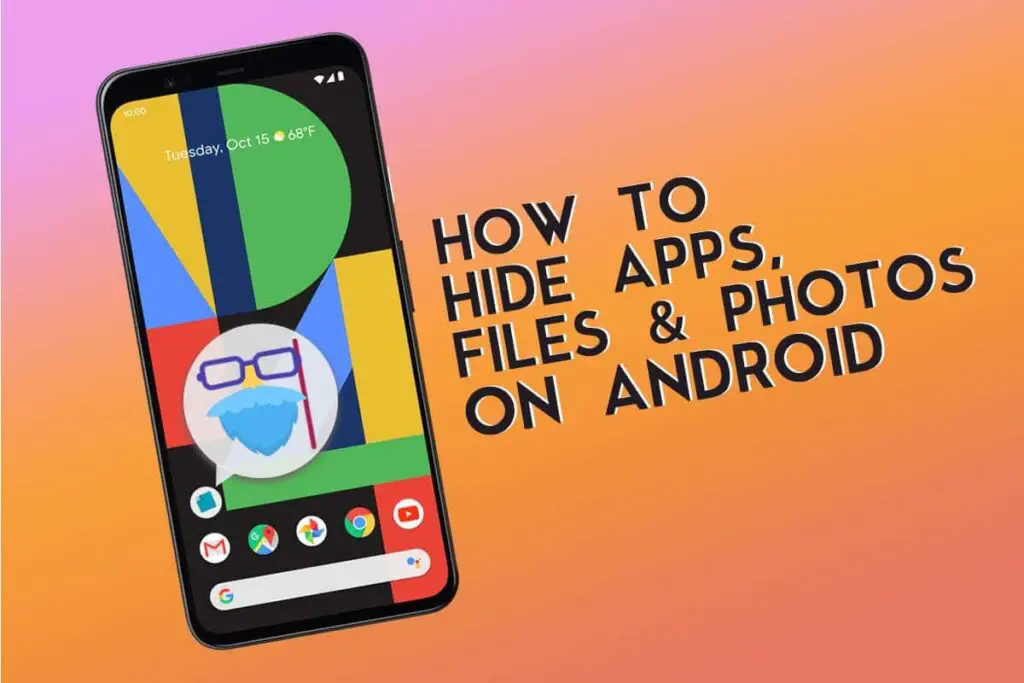
No matter whichever smartphone one uses, there are only a few tricks that one can use to hide apps on Android. There are also multiple ways to hide sensitive files and photos on your phone.
Whatever may be the reason for you to want to have secret apps, files, and images, the methods mentioned below would work on any Android smartphone without needing to disable any apps.
How to hide apps on any Android phone?
1. Hide apps using the Stock launcher
Usually, brands like Oneplus, Xiaomi, and Samsung have a built-in option to hide apps. The stock launcher in these phones has its own sort of way to hide things from the launcher.
How to hide apps on OnePlus phones
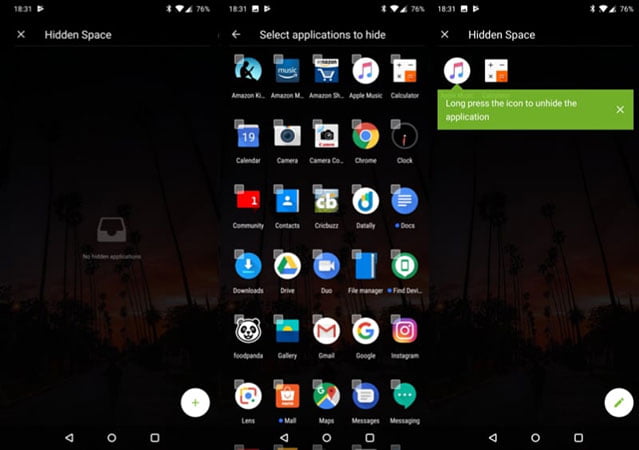
- Open the app drawer
- Swipe left to the edge of the screen to reveal a hidden space
- Tap the + icon and select the apps which you need to hide
How to hide apps on Samsung phones
- On the home screen long tap at an empty space
- Select Home Screen settings
- Scroll and tap Hide Apps
- Select the desire apps
- Press Apply
How to hide apps on the Xiaomi Redmi MIUI phones
- Open the MI security app
- Go to App Lock
- Add the apps which should be behind the curtain
How to hide apps on Huawei phones
Huawei/Honor phones offer a feature called PrivateSpace to hide apps. PrivateSpace also allows you to assign fingerprint security to unlock apps.
- Head to Settings > Security & privacy > PrivateSpace.
- Follow on-screen instructions to set up private space.
- Unlock the phone with the assigned fingerprint to access PrivateSpace.
- Download any apps you want to keep private.
2. How to hide apps using Nova Launcher
One of the most popular Android launchers Nova Launcher allows you to hide apps with just a few taps. Unfortunately, you need to buy the premium version of the app. The amount of features and customization offered by Nova makes it worth paying the money.
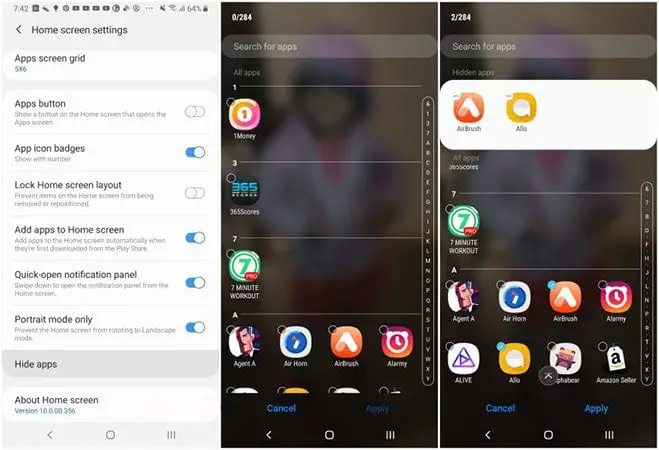
There is a small loop whole exists as anyone can still use the apps even when they are hidden. Simply by opening the app drawer and searching an app with its name shows the app where it can be launched easily.
Step-by-step instructions:
- Download Nova Launcher Prime ($4.99).
- Set it as your default launcher.
- Open the Nova Settings app.
- Head to App drawer > Hide apps.
- Check the box next to the apps you want to hide.
- To use the app, type its name in the search box in the app drawer.
3. Using Third Party Launchers Evie and POCO (Free):
There are also some free 3rd party app launchers that allow a lot of customization and also pre-equipped with a lot of helpful features for the user. Some of these custom launchers went one step ahead and added a feature that helps one to hide apps on their phone. Some of the most famous third-party launchers that support hiding apps are Evie and POCO.
4. Changing APP name and icon to hide
Some native launchers support this. Some don’t, for those that do not allow the apps to be edited, they can download the Nova Launcher mentioned above. Once Nova launcher is launched
- Open the App drawer
- Long press on any app
- Tap on Edit
- Change the name of the app under App Label
- Then on the next screen, change the icon as desired to a system app. This would put away the app from plain sight.
5. Rename a Folder on your device
Another easy way to hide apps is to drag a bunch of apps into a folder and then name the folder in a very unsuspecting way. Though it’s not a foolproof way to hide apps, this simple trick can discourage others from prying an uninteresting folder.
6. Hide apps with Multiple User option
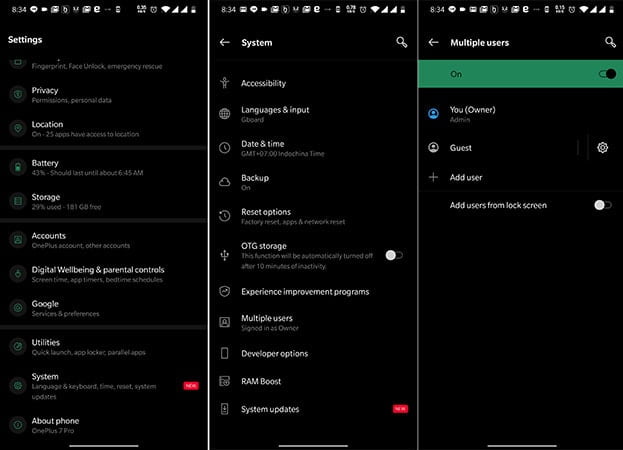
The Multiple Users Feature helps one to hide apps with ease. What happens here is the user can create a new user profile inside the smartphone and then install all the secret apps that they require.
- To create a new user
- Open Settings
- GO to System
- Tap on Multiple Users
- Tap on Add User
This will create a new user or profile for your app. Once this is done and a new user is created , they can just switch the profile from the user icon located at the top of the notification screen or quick panel.
How to hide Photos on Android
Everybody loves to click photos, be it a selfie or scenery. People take tons and tons of pictures that fill up their gallery. Sometimes, this also includes pictures that are very private to the user. In these cases, they do not want their pictures left open for everybody to check on their gallery. This is why we are going to teach you how one can hide Photos on Android.
1. Use GalleryVault App
The Creator of galleryVault has done a fantastic job with its invention. It’s a great app to lock all your files in a vault that includes images as well. With three layers of scrutiny added, one needs to use the phone passcode, then their fingerprint, and then again the GalleryVault code. Making it nearly impossible for anyone to have a look at what you hide. To use GalleryVault
- Download the app from Playstore and launch it.
- Create an account.
- Launch the app and press + button on the bottom right corner
- Select the type of files from the gallery.
- Press Add
- Select the folder where the files are needed to be placed.
2. Try AppLock
While galleryVault is excellent, but if you do not like the idea of hiding your images on a different folder. Then AppLock is perfect for you.
This apps allows the user to lock any app, and this includes Google Photos as well. To use this app
- Download AppLock from Play store
- Do the initial security set up
- Scroll and add the app that’s needed to be locked
- Enable Fingerprint Lock under the Protect Tab
3. Try your native UI’s gallery lock.
While not all phones have these features but some phones like Oneplus, Samsung, Huawei allows its users to hide files in a secret section from their gallery.
Usually, these settings are available on the File Manager app for Oneplus, the Samsung Secure Folder App for Samsung And the Safe which is located in Security & Privacy that comes under Settings in Huawei phones.
How to Hide Files on Android
Okay, now that hiding apps and photos are out of the equation, it’s time to learn about how one can hide files inside the operating System. While some people think rooting their phone is the only option. But its 2020 and the customization level in casual official UIs are top-notch. So here’s a list of things one can do to Hide Files on Android.
1. Default Vault by System UI
Some manufactures have taken it on them to help solve the privacy concerns of their users. This is why nowadays a lot of smartphones come in with a built-in vault provided by the manufacturers. To access this one can simply
- Open up the file explorer
- Select the folder with photos that need to be hidden and replace its name.
- This will not show the files of that folder in the gallery.
- Also, if you own any of these smartphones then you are in luck with some extra tips.
How to hide files on Oneplus
- Open File Manager App.
- Open the folder of choice.
- Long press the file that needs to be hidden.
- Select Move to LockBox after. tapping the three-dot icon at the top right corner.
How to hide files on Samsung devices
- Launch Samsung Secure Folder App
- Tap Add field.
- Choose the type of files and press Done.
- Select Move.
How to hide files on Huawei Phones
- GO to settings.
- GO to Security & Privacy.
- Then Safe.
- Select the type of files that needs to be hidden.
- Tap the Add button.
How to hide files on MI Phones
- Open the File Manager.
- Long press on any file or folder that needs to be hidden.
- Tap More.
- Select Hide.
- Set Up a Password.
How to hide files on LG Phones
- Open the Gallery App
- Tap the photo or video to hide it
- Tap the Three veritable dots, not the top right corner.
- Tap the Lock Option.
Conclusion
That answers all your questions on how you can hide any app, photos, or files in your Android Smartphones. We have covered up the arch and every topic and made it up into small easy bits for one to easily nimble up. Stay tuned for more of such articles.
