Ways to Find, Install and Set Live Wallpaper on Android devices [Beginner’s guide]
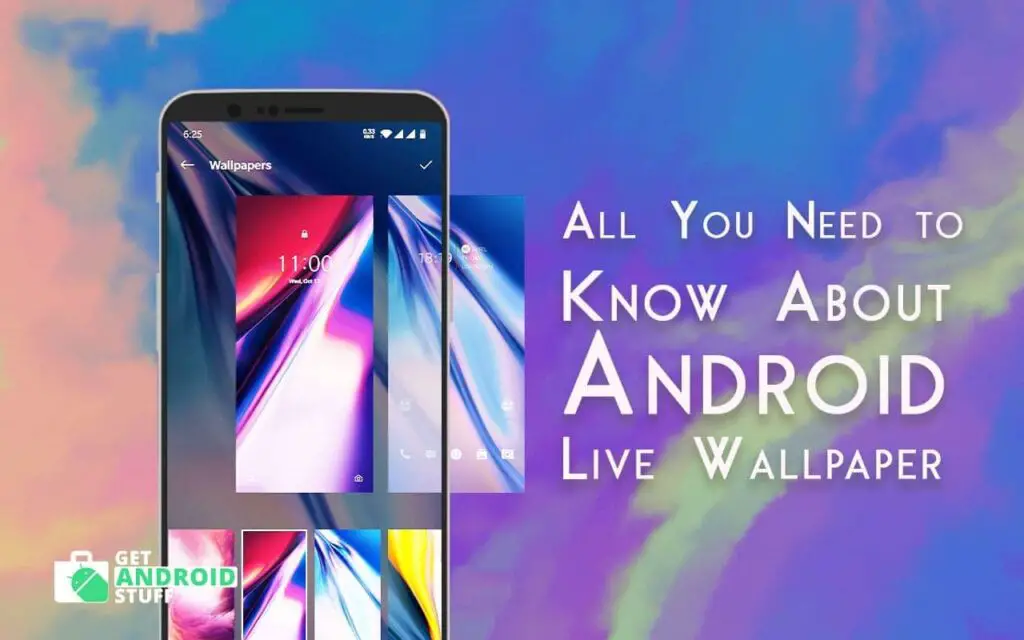
Tired of seeing the same boring image on your display? Do you wish you could bring new life to your Android’s screen? Let’s see how to Set Live Wallpaper on Android and find new ones.
What Is Live Wallpaper?
We are all familiar with wallpaper which is static beautiful images we use as a background on PC, Tablet and Smartphone devices. However, Live wallpapers are more advanced and dynamic which user are able to interact in some ways. They are animated or moves when the device is moved or a user interacts with the screen elements.
Ways to find, Install & Set up Live Wallpaper
There are multiple ways to start using Live Wallpapers on Android. All devices come with pre-installed apps that let you chose one and start displaying instantly. And you can also buy or free download more from google play store. In addition, there are apps that let you make your own graphical interactive images or Gif images. Below you will find everything you need to know.
How to Use Pre-Installed Live Wallpaper?
Every device comes with Pre-Installed Live Wallpapers presenting the manufacturer’s style, theme, and brand design. Simply go to the home screen, tap and hold on an empty space. In a few moments, a popup menu will appear, bringing up the wallpaper settings where you can choose the one you like.
How to Install Android Live Wallpaper Apps?
- Open Google Play on your device’s home screen.
- Scroll to the left on the top menu until you see ‘Categories,’ then select it.
- Scroll down the list until you see ‘Live Wallpapers,’ then select it.
- Browse through the selection of available apps. You can select ‘Top Paid,’ ‘Top Free,’ and ‘Top Grossing’ on the top menu to view the most popular wallpaper in each category. Once you find something like to install on your device, select it.
- Alternatively, check out our recommendation of Best Free Live Wallpaper apps.
- Select ‘Install’.
- Similarly, you can also download a live wallpaper apk file from a trusted source and install it. Sometimes reputed creators share their app on various forums. Just make sure it’s not malware.
Setting up new Live Wallpaper
Most of the live wallpaper apps offers various settings and customizasion. Follow the steps below to setup them.
- Go into the ‘Settings’ menu of your device.
- Select ‘Display.’
- Select ‘Wallpaper.’
- Select either ‘Home Screen’ or ‘Home and Lock Screens.’
- Select ‘Live Wallpaper,’ then choose the one you installed from Google Play moments ago.
- Select ‘Set Wallpaper,’ and you’re all set!
How to make your own personalized Live Wallpaper?
Can’t find the perfect animation or scenery for your screen? Why not make your own animated images to use? We recommend using an app like KLWP Live Wallpaper Maker to create custom live wallpaper.
KLWP Live Wallpaper Maker
Price: Free with ads/ Offers IAP
KLWP is the most popular choice to create customized elements for your home screen such as watches on, Animated Patterns, Live Map background, Weather Widget, CPU/Memory meters, randomly shifting or scrolling images, gyroscopic effects, and much more.
Do live wallpapers drain the battery?
Live wallpaper tends to consume a significant amount of battery life it consumes more resources than a static one. However, draining the battery faster seems not drastically as modern apps are well optimized. Still, use caution if you will be using your device without charging for a significant amount of time or in a situation like camping.
Can live wallpapers have sound?
Many Live wallpapers have sound and let users interact with some elements that respond with sound. For example “Space Battle” is a video game-oriented live wallpaper that has cool sound effects.
Wrapping up
Hopefully, by now you are an expert to tweak and show off your home screen to friends. Also, if we did miss something or you have some tips us then simply put them in the comments below.
