Unlock android phones without losing data in case you forgot lock screen Pattern, Password or PIN
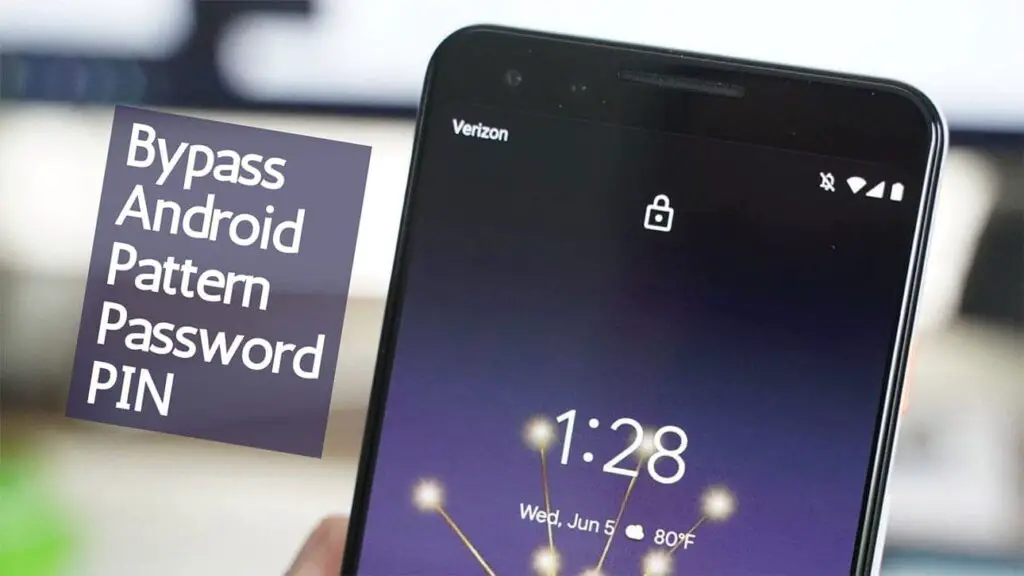
Smartphones brought a lot of security features that allow users to safely lock their phones using a password, PIN code, or a swipe pattern. Newer devices have introduced even more advanced technologies such as fingerprint scanner and face recognition. However, contrary to locking, unlocking the device after you’ve forgotten your credentials can be extremely difficult. Don’t worry; you most probably won’t have to boot your device to factory settings and losing all personal data as we compiled a concise list of methods to unlock your device.
When Do You Need to Bypass Lock Screen Security?
Bypassing lock screen security, while providing back the access to your smartphone, isn’t always the wisest idea. However, there are situations where you might have found an old device you’d like to use for some purpose but can’t remember how to unlock it. Forgetting your password, PIN, or lock pattern happens more often than one would think. New technologies such as fingerprint scanner and facial recognition have enabled us to unlock our device in less than a second. That comfort often leads to us forgetting manual passwords.
While some devices have special settings that require you to type your secret code every three days or less, most of the devices don’t, so once your phone accidentally or purposely reboots, your device will ask you to unlock it bu typing password, which you don’t remember. Many people have owned their smartphones for a long time and have valuable app history, chat logs, sweet selfies, music, and other multimedia with no backup or SD card to cover it. Booting the device back to the factory setting would erase all the data and, thus, the memories.
In these times, use the following methods to unlock your device without losing data.
how do i unlock my phone if i forgot my pin?
Unlock with Google’s “Find My Device” Website
This is the safest way to unlock the phone and remove the current password. However, your device should have been enabled “Find My Device,” which most users kept enabled. It can still be in the back of your mind when panic kicks in. That’s why we highlighted how to unlock your device using Google’s built-in security service.
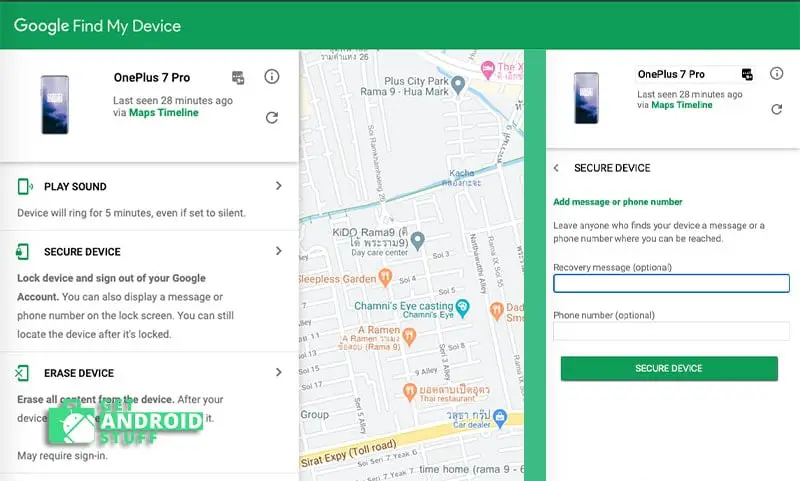
Find My Device is built-in on most of the Android devices and users’ best bet to get back to their phone’s functionality. It’s just essential to be logged into your Google account, and be online, which you probably are. This feature is accessible through any other smartphone, tablet, or computer. Follow the steps below to reset the password on your device.
-
Go to Google Find My Device and sign in with the same gmail account.
-
You will see your phone listed there with few options such as Play sound, Secure device, and Erase device. Go to Secure Device then you skip entering a massage or number and hit the Secure Device button again.
-
An option will prompt you to select and enter a new password, which will replace the existing pattern, PIN, or password.
-
Repeat the password so Google can confirm you typed the same code correctly.
-
Click the “Lock” button again.
-
The process takes a little longer. Still, you should be able to log back to your device within five minutes.
It’s worth noting that we noticed this method doesn’t work with Android 8.0 Oreo and above. However, as long as you run any version up to Android Oreo, including Android 7.0 Nougat, you should be able to reset easily and bypass the lock screen pattern.
Samsung Find My Mobile Service (Only for Samsung devices)
Samsung users can also bypass password protection using Find My Mobile service provided by Samsung to help users unlock their screen. However, this feature works only if you have logged into your phone using the Samsung account. Here’s how to bypass the lock screen protection using Find My Mobile.
- Navigate to Find My Mobile website using your PC’s browser and log in to your Samsung account.
- Click “Lock My Screen” option, which is located on the left side.
- Enter the new PIN and then tap the “Lock” button again. Wait a bit until the new PIN gets created and try to unlock your phone again.
Unlock With Smart Lock
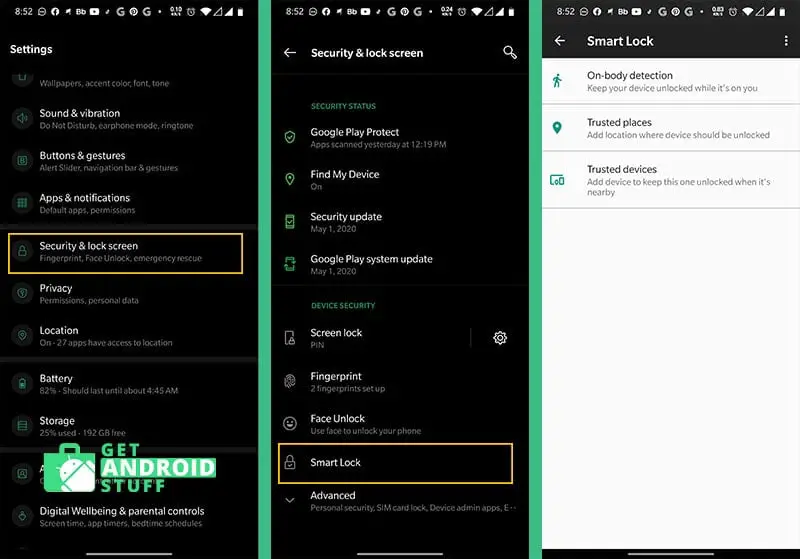
Almost every Android phone has a Smart Lock feature that bypasses lock screen security automatically in certain places or conditions for easy accessibility. The option is available under Settings > Security & location > Smart Lock.
There are multiple options that allow unlocking your smartphone without a password such as:
- On-body detection: Using the gyroscope sensor the phone knows when you are using it and keep the device unlocked while you are carrying it.
- Trusted places: You can also select specific locations to unlock your phone. For example, when you’re near home or office the device will unlock itself.
- Trusted devices: Users can also specify certain Bluetooth devices like wireless headphones, fitness trackers, or car music systems to unlock the phone as soon as it connects automatically.
- Voice match: Unlocks your phone when it hears your trusted voice.
Try to remember if you’ve already set up one or more of these options before you forgot your password, then use the above situations to access your phone. Altough you can’t change Smart Lock or password settings without entering your current password, it is still extremely helpful to backup important files. Once you get back everything, you needed you can do a factory reset.
Forgotten Pattern for Android 4.4 or Earlier
With devices running Android 4.4 or lower version of OS, you can use the feature called Forgotten Pattern to access your device. This feature was quite useful when Pattern unlocking was extremely popular. Here’s how to bypass the lock screen using the forgotten pattern.
- Attempt to access your device using random password patterns until your device prompts you to choose the “Forgot Pattern” option. Once it appears press on it and selects “Unlock with Google Account Details.”
- Enter your Google account credentials and reset your device lock screen password.
- Once the process is complete, Google will email you with a unique code you’ll use to create a new pattern lock or remove it.
These methods can recover or unlock your Android phone. However, they won’t help you remember your password for future logins. So, we suggest you protect your passwords by keeping a copy written it in a note-taking app or use a password manager. Also, make sure you remember the right email address you used to sign in a google account, Samsung account tor manufacturer’s account service.

one, there are only three ways listed.
two, /none/ of these are hacks or even bypasses, just alternate ways of unlocking a phone where the security key has been forgotten.
how to open or erase patter my oppo f9 if the hard reset have patter also
How can I bypass a Huawei p20 Lite without loosing data
I meant if option 4 would work with a galaxy s8
would option 8 work on the galaxy s 8?
How do u get password or erase the whole phone kogan 8