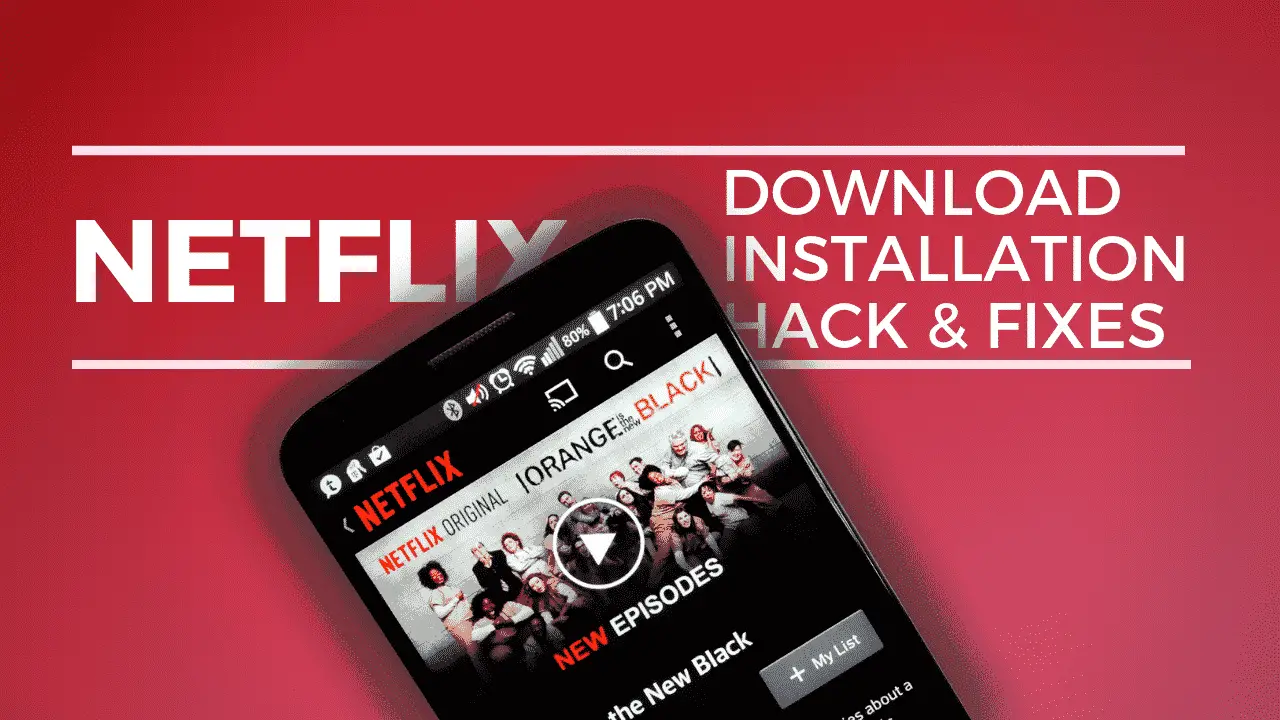Complete Guide to Netflix for android – How to download the hacked Netflix apk, Installation, Netflix hack & mod, Common Fixes, Tips & Tricks
Netflix is the most popular TV and movie streaming app service on the planet. It’s gotten easier than ever to make use of Netflix for Android, iOS, and a wealth of smart devices. The Android app, in particular, has tons of great features and is amazingly flexible!
In this guide, we’ll be looking at how to make the most of your Netflix Android app. We’ll explore how to download Netflix apk file, set up and start using the service, fixes for common problems, and some features you may not even be aware of.
Are you experiencing bugs or problems with your Netflix account via Android? Finding it difficult to get started? Don’t worry!
Netflix is surprisingly easy to get used to once you know the best tips and tricks. What’s more, you’ll be able to fix a wide variety of common issues in just a few taps. Let’s dive in and take a closer look!
Download Netflix apk for Android:
To get started, of course, you’ll need to download the Netflix app for your device. The app is completely free for Android, though you will have to sign up with Netflix on a monthly subscription to access its content. There is a 30 days free trial, which means can start watching for free.
You can either download the app directly from Google playstore or get the appropriate apk file from a trusted source.
Download Netflix from Playstore
Download Netflix Apk for all devices
How to Install Netflix Apk on smartphone/tablet:
- Open the Google Play Store app, and enter ‘Netflix’ into the search bar. Alternatively, you can download the Netflix apk file from the links above.
- Once you find the app on the app store or downloaded the apk file (it’s marked with a big red ‘N’), select it and then press ‘install.’ (If you downloaded the Netflix apk directly, you may need to need to enable unknown sources in Setting > Security, then locate the apk file using a file manager app)
- Once installed, launch Netflix from your device, which should be on your home screen.
- When you first launch, you’ll be prompted for a username and password. If you don’t have an account yet, you’ll need to sign up. Once you’ve confirmed your membership, you can log into the app.
How to Download Netflix on Android TV:
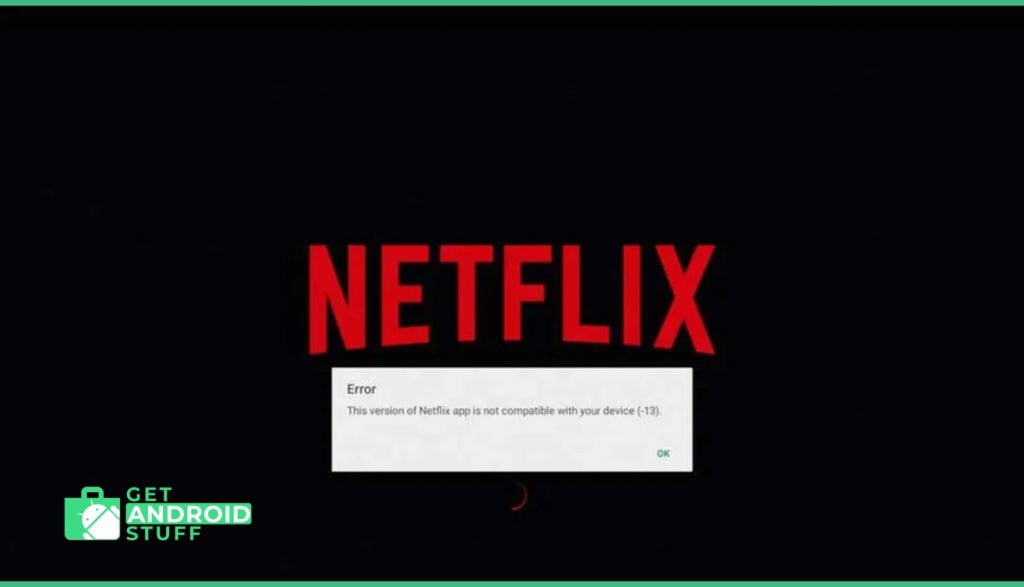
The regular Netflix apk file often gives an error message on Android TV like the one you see above. This is due to the security certificate from Netflix. Netflix only works well on officially supported Android TV. So many smart TVs and Android Tv boxes are not able to install Netlfix normally. Besides, Netflix limits HD and 4K playback to what they call “Netflix Certified Devices.” Use the mod netflix apk below to install on android TV or a third-party TV box.
Download Netflix Apk for android TV
How to fix ‘This app is not compatible with your device.’
So now you’ve understood why this particular error message appears when trying to install netflix apk. Let’s see the workaround. First, you should try the apk above or otherwise you have to install an old version of the Netflix app that doesn’t rely on the DRM technology to restrict installation.
Download Netflix MOD Apk for android TV
Netflix Troubleshooting
Furthermore, you may experience problems with your Netflix app. Netflix for Android is surprisingly powerful, but it can have its quirks! Let’s explore some of the app’s more common problems, and common fixes you can use to put things right.
Fix Slow Streaming or Stuttering on Netflix
Watching Netflix only to be stopped every few seconds for a movie to load can be annoying. Stuttering and picture quality problems can, sadly, be reasonably common. However, there are ways you can fix them.
- Data connectivity issues commonly cause streaming problems. That means either your cellular data or WiFi/fixed data service is experiencing difficulties.
- It is also worth checking out if there are other users actively streaming using the same network. Netflix allows for up to five users on family accounts, and multiple streamers could slow down your home data.
- Reboot your data connection then switch off 3G/4G and switch back on. Do the same for your home broadband router.
- Check the speed of your data connection. Through the Netflix app, find ‘settings’ or the ‘gear’ icon via the menu and select ‘Check Your Network.’ The app will then run a test. This will discover whether or not your data connection is fast enough to stream content. Netflix advises that a connection speed of at least 3MB per second is needed to access their library. If problems persist, you should contact the internet service provider or cellular data provider for assistance.
Fix Netflix Error 12001
Error 12001 is a common problem which affects Android app users. If you keep getting this error message, there is a process you can follow to stop it popping up.
- Reboot your device. In many cases, this fixes the problem outright. If this doesn’t work, you should delete the app’s data. Be careful – as this will not only log you out of the app, it will also delete any movies or shows you have downloaded. Here’s how to do it. Go to settings from the android home screen and head to ‘apps.’ Choose ‘manage applications‘ and find Netflix in the list.
- Once you’ve selected Netflix, press ‘storage‘ followed by ‘clear data.’
- You’ll then need to log back into Netflix, and error 12001 should be long gone.
- Other common fixes can include uninstalling and reinstalling the app altogether. However, it’s likely the above process will remove 12001.
Fix Netflix App Crashing
There’s nothing more annoying than when the Netflix for Android app crashes while you’re watching something. If this keeps happening, there are a few things you can do.
- Restart the app, followed by your device if things don’t improve. If problems persist, consider uninstalling and reinstall the app.
- Make sure that both your Android device and WiFi router are updated to their latest versions.
- If you’re still experiencing difficulty, Netflix support can help.
Solve Download Problems in Netflix
A relatively new feature for the Netflix app on Android is ‘download.’ This lets you download movies and shows via WiFi to be watched offline at a later date. However, some users may experience problems using the feature. Here’s how to fix the issue.
- Always ensure that you have the latest version of Android installed for your device.
- Make sure your Netflix app is fully updated. You should also make sure that you have enough internal storage to download content.
- If problems persist, do make sure you contact Netflix support and check that your device is fully supported.
Netflix for Android offers great entertainment to watch on the go. While its problems are rare, there are plenty of fixes and tips you can use to get back to using the service. If all else fails, rebooting the app, your device, and your data connection are good ideas to start with!