Share your mobile data connection/Internet with other phones, laptops, and PC or Mac computers
Using your Android smartphone as a hotspot enables sharing mobile data, and an Internet connection is convenient from time to time. Using an Android smartphone as a hotspot can enable your Laptop, PC, or tablet device to access the Internet. There are various ways of tethering and sharing mobile data with a PC via Bluetooth, Wi-Fi with a mobile hotspot app, or using a USB cable.
Does android tethering cost money?
Some mobile carriers and service plans include tethering and hotspot services, some will charge extra, and some don’t allow you to use your paid data for tethering purposes. Therefore, it’s worth finding this out before you begin, as it may mean you need to pay a little more each month for tethering or upgrade your plan to included tethering. One more thing to point out is that while virtually all smartphones are cable of tethering and therefore sharing data connection, this is not always the case as some carrier-branded devices are sold with the hotspot capabilities disabled.
What are the common ways to share mobile data with a PC
Bluetooth Tethering
Bluetooth tethering allows you to share the internet connection with other phones or tablets. However, connecting via Bluetooth can be a slightly more complicated process and is slower than simply connecting via Wi-Fi. However, Bluetooth tethering consumes significantly less battery power compared to Wi-Fi hotspot. Bluetooth Tethering is not recommended for regular. But in the rare case, you can go to Settings > WiFi & Internet > Tethering and enable it on most android smartphones.
WiFi HotSpot Tethering
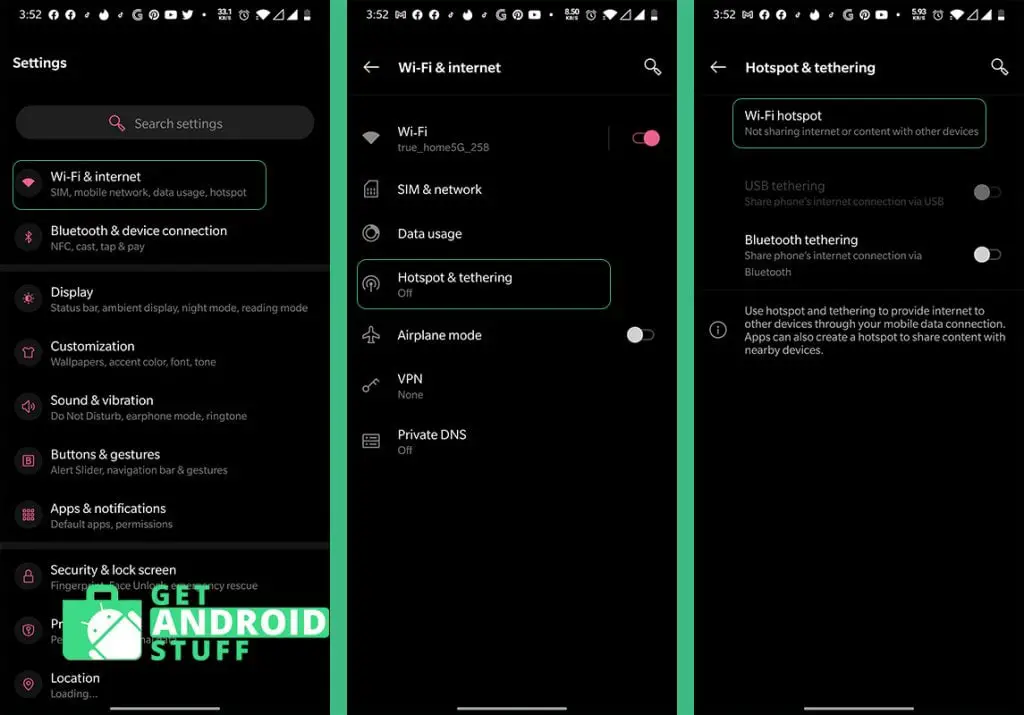
Alternatively, most people will automatically think of using the smartphone as a personal Wi-Fi network, with the phone acting as an Internet connection hub. Other devices connect through it in the same way as they would a normal wifi network, simply by selecting a device from the available Wi-Fi networks list and entering a password. This enables users to simultaneously connect multiple devices and provides higher Wi-Fi speeds than the Bluetooth method.
Using Wi-Fi Tethering or HotSpot is very simple and quick on android. Go to Settings, tap the more option under Wireless & Networks, and tap Tethering & portable hotspot. Toggle the on switch and add a unique password to make your connection secure.
USB Tethering
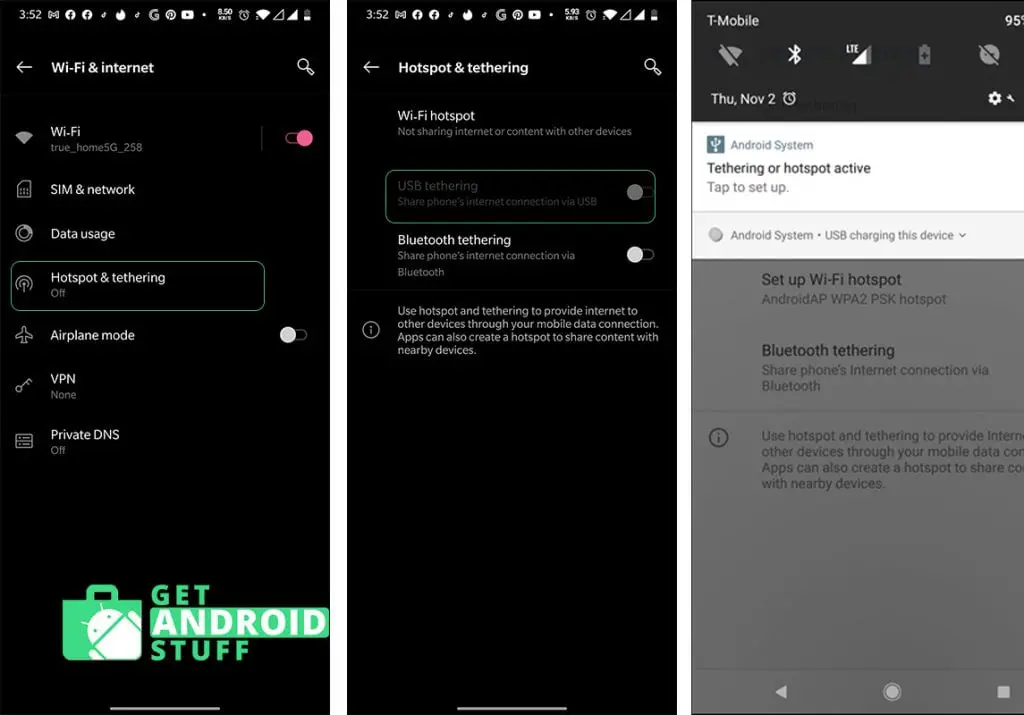
USB tethering needs the smartphone is connected to a PC (either laptop or desktop) using a USB cable, which then provides an Internet connection to the PC. This wired method can be a useful alternative as it can provide faster speeds and means the phone can receive power from the PC. The drawback is only one device can be tethered via USB at the same time.
You can enable USB tethering on android from Wireless & Networks > Tethering & portable hotspot under the Settings menu on most android phones. Just make sure the USB connection between your device is up and running properly.
Using an android tethering app to share internet
Third-Party Tethering Apps basically the default WiFi HotSpot Tethering with added extra features. We’ve rounded up some of the best tethering apps that make the process effortless with other features.
PdaNet+
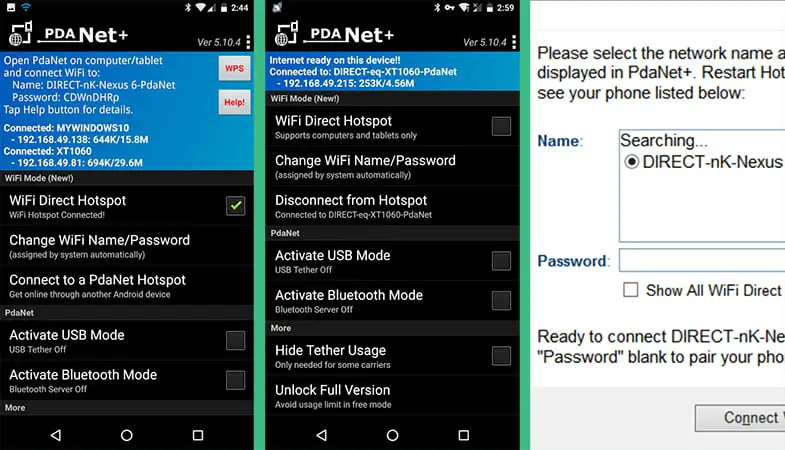
PdaNet+ is the most reliable tether app that includes both PdaNet and FoxFi to connect Windows PC or Mac computers or other devices to your mobile network without rooting your phone or needing an extra tethering plan for your carrier. This well-known app tethers over Bluetooth, USB, and WiFI. It offers the maximum speeds and multiple connections simultaneously.
This app is free to download but occasionally force stop in the free version. It works seamlessly with other android devices via WiFi direct. To get PdaNet working with computers, you need the client app on your PC or Mac.
Tetrd — USB Tethering & Reverse Tethering (NoRoot)
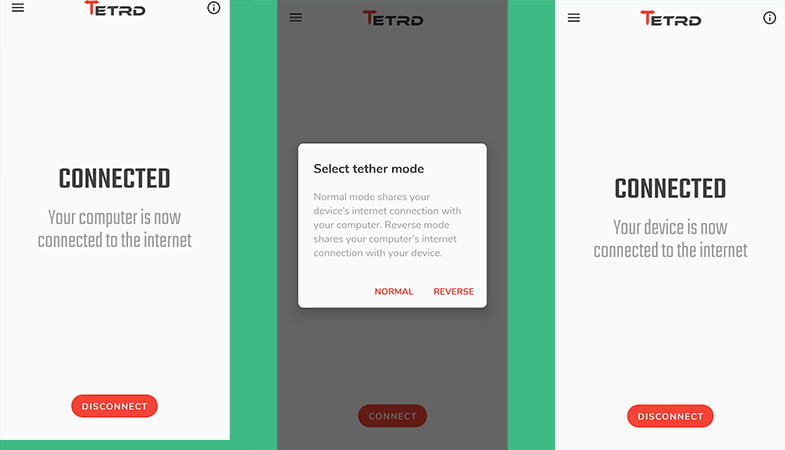
Tetrd is a recent tether app on google play store that allows USB Tethering and works as Reverse Tethering so you can share your wired internet connection from computer to android smartphones. It also works on Non Rooted devices. This is very useful in some situations. On the minus side, you can try the app for three days and upgrade if you need it for an extended period. But the free version is handy for the occasional need.
Data Sharing
Data Sharing is a Wi-Fi hotspot, and tethering management or control app allows you to share your smartphone’s Internet connection with a PC, tablet, or other phones/tablets. It includes time and data usage management for Wi-Fi, Bluetooth, and USB tethering, setting the amount of data usage along with time limits, and a show of connected devices, both now or previously. The app also includes a daily data usage chart, a tethering interface control widget, and backup/restore for database statistics.
It’s free to download, but the Pro version brings the automatic cessation of a shared data connection with a limit is reached, or after a configurable inactivity time, a device connects tone or exporting statistics to CSV. The app description contains full instructions for how to share via Wi-Fi hotspot, Bluetooth, or USB.
Easy Tether Lite (No root)
This Mobile Stream app offers carrier-independent tethering and shares some similarities to PDANet+ in that no special tethering plans are required, and there is no need to root your device. It supports both Bluetooth tethering and USB tethering, and you can choose from the Easy Tether (Lite) version or the full paid version. If you pay for the full version of the app with a one-time fee, this provides more options, including HTTPS access to secure sites including online banking, Facebook, and Gmail, for example. A further advantage with the full version is game console tethering for PS4, Xbox, and Wii consoles using a Windows or Mac Internet connection sharing feature.
USB Tethering
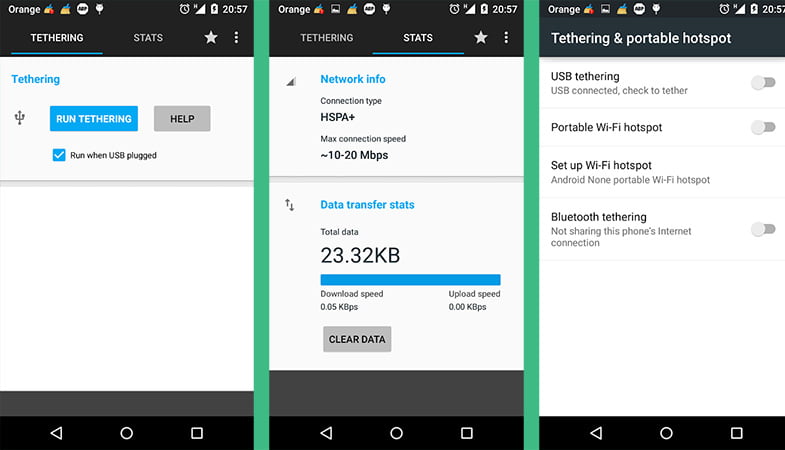
As we know, USB tethering is very simple on android by enabling it to form the setting and connecting through a USB cable. But how about making it a simpler and automated process. USB Tethering app does that by monitoring USB ports, so whenever the phone is connected to a computer or laptop, it will automatically start the tethering data connection. Nice job!
NetShare
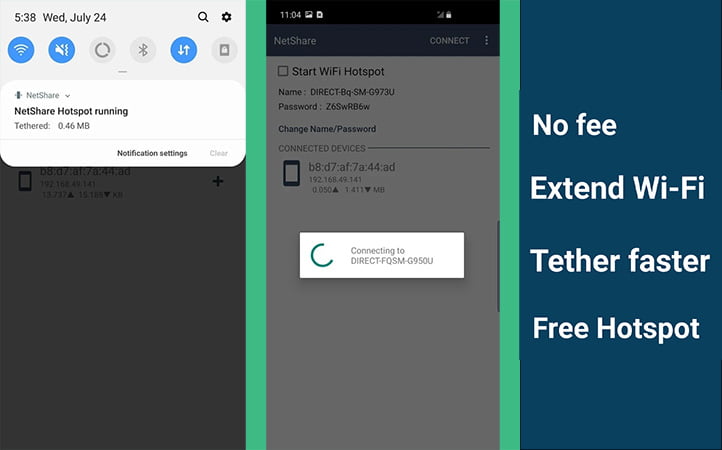
NetShare is another no-root tethering app that works similarly to other apps above. However, the added benefit is that it also works as a WiFi Repeater so that you can extend your current WiFi network furthermore for other devices in the house. Plus, the developer claims tethering is completely hidden & undetectable by carriers.
ClockworkMod Tether (no root)
ClockworkMod is another popular data tethering app. There’s no need to root your device, although a PC side install is necessary to install a virtual network adapter on your computer. The download and installation are easy and convenient, and this tethering app offers Internet access to your Windows, Mac, or Linux desktop or laptop using your phone’s data connection.
The ClockworkMod Tether app should work with any carrier or Android smartphone, but full details are shown on the Google Play Store app description. The app is free to download but unfortunately limited to 14 days trial, but the download is limited to 20MB a day following this period.
Using your smartphone to share mobile can be extremely beneficial, and our choice of the best tethering apps should help you on your way. If you plan to use the Wi-Fi method of tethering, you must consider the effect of battery life drain on your phone and be prepared. Of course, you could always connect it to a power source or use a portable battery pack to ensure you don’t drain the handset completely and can still use your smartphone when it’s needed for other purposes. Another handy tip is to disable the portable hotspot feature when not being used.
We’re interested to hear from readers and would like to know your preferred approach to sharing mobile data with a PC via tethering with your smartphone? Our selection includes our favorite choices of tethering apps, but you may use another one that you think should have been included, in which case why not tell us by sending us a comment in the box provided.
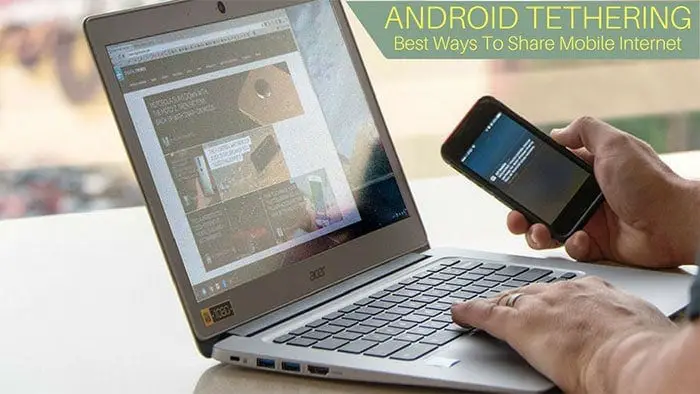

how can i find the serial key please help thanks.